Formatting a usb storage device ... [format, Форматирование устройства хранения usb... [format, Procedure – Инструкция по эксплуатации Yamaha CLP-295GP
Страница 54
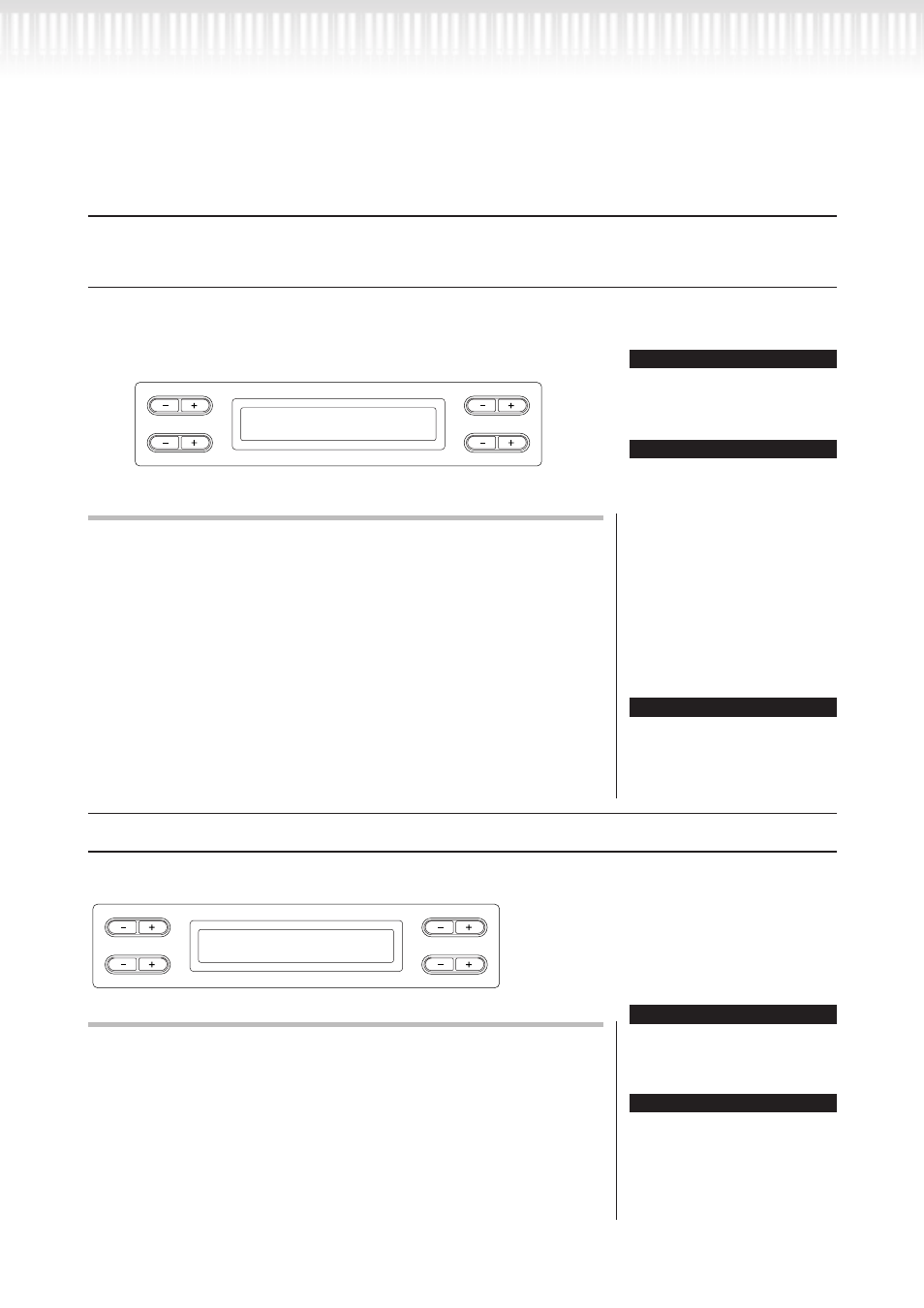
54
CLP-295GP Руководство пользователя
Создание папок в устройстве хранения данных
USB... [MakeDir]
В устройстве хранения данных USB можно создавать папки (каталоги) для упорядочивания мелодий. С
помощью данного инструмента можно создавать папки только в устройстве хранения данных USB, а не в
памяти встроенных мелодий или запоминающем устройстве.
54
CLP-295GP Owner’s Manual
Basic Operation
Handling files such as deleting song files ... [FILE/SONG SETTING]
Making folders in the USB storage device ... [MakeDir]
You can create folders (directories) on the USB storage device to organize songs. This instrument enables you
to create folders only in the USB storage device—not in the Preset song memory and Storage memory.
Procedure
See page 47 for information on basic operations.
The following is a detailed procedure for step 4.
4-1
Follow the steps “Saving recorded songs to a USB stor-
age device” on page 48 to name the folder.
4-2
Press the B [+ (YES)] button located next to “Exe-
cute?
→.”
Follow the instructions on screen.
The folder is created in the root directory in the USB1 (indicated by
“U1” in this display) device.
Formatting a USB storage device ... [Format]
You can format media so that it can be used with the Clavinova.
Procedure
See page 47 for information on basic operations. The following is a detailed
procedure for step 4.
4-1
If some USB storage devices are recognized by the
instrument, press the C [–][+] buttons to select a
device.
4-2
Press the B [+ (YES)] button located next to “Exe-
cute?
→.”
Follow the instructions on screen.
B
D
NO
YES
A
C
MakeDir Execute?-->
U1 :NewDir_
Do not turn off the power or eject
the media while “Executing” is
shown in the display.
To make a folder for the
selected drive or level
To make a folder for the selected
drive or level, select “MakeDir”
then select “USB” by pressing
the [SONG SELECT] button. In
this display, press the A [–][+]
button to select another drive.
Press the D [–][+] button to
select another level. After that,
select “MakeDir” again and
make a folder, following step 4 at
left.
Root:
The highest level of a hierarchi-
cal structure. This indicates an
area which does not belong to a
folder.
CAUTION
TIP
TERMINOLOGY
B
D
NO
YES
A
C
Format Execute?-->
USB1
Do not turn off the power or
eject the media while “Execut-
ing” is shown in the display.
For a list of devices whose
compatibility has been con-
firmed by Yamaha, visit the fol-
lowing web page:
http://music.yamaha.com/CLP-
295GP/
CAUTION
TIP
Действия
См стр. 47 для получения информации по основным операциям.
Далее описываются подробные действия шага 4.
4-1
следуйте указаниям раздела “сохранение записанных мело-
дий на устройство хранения USB” на стр. 48 для присвоения
имени папке.
4-2
нажмите кнопку B [+ (YES)] , расположенную рядом с
“Execute?→.”
Следуйте инструкциям на экране.
Папка создается в корневом каталоге в устройстве USB1 (указано
на экране символом “U1”).
Форматирование устройства хранения USB... [Format]
Можно форматировать носители информации для эксплуатации с цифровым пианино Clavinova.
54
CLP-295GP Owner’s Manual
Basic Operation
Handling files such as deleting song files ... [FILE/SONG SETTING]
Making folders in the USB storage device ... [MakeDir]
You can create folders (directories) on the USB storage device to organize songs. This instrument enables you
to create folders only in the USB storage device—not in the Preset song memory and Storage memory.
Procedure
See page 47 for information on basic operations.
The following is a detailed procedure for step 4.
4-1
Follow the steps “Saving recorded songs to a USB stor-
age device” on page 48 to name the folder.
4-2
Press the B [+ (YES)] button located next to “Exe-
cute?
→.”
Follow the instructions on screen.
The folder is created in the root directory in the USB1 (indicated by
“U1” in this display) device.
Formatting a USB storage device ... [Format]
You can format media so that it can be used with the Clavinova.
Procedure
See page 47 for information on basic operations. The following is a detailed
procedure for step 4.
4-1
If some USB storage devices are recognized by the
instrument, press the C [–][+] buttons to select a
device.
4-2
Press the B [+ (YES)] button located next to “Exe-
cute?
→.”
Follow the instructions on screen.
B
D
NO
YES
A
C
MakeDir Execute?-->
U1 :NewDir_
Do not turn off the power or eject
the media while “Executing” is
shown in the display.
To make a folder for the
selected drive or level
To make a folder for the selected
drive or level, select “MakeDir”
then select “USB” by pressing
the [SONG SELECT] button. In
this display, press the A [–][+]
button to select another drive.
Press the D [–][+] button to
select another level. After that,
select “MakeDir” again and
make a folder, following step 4 at
left.
Root:
The highest level of a hierarchi-
cal structure. This indicates an
area which does not belong to a
folder.
CAUTION
TIP
TERMINOLOGY
B
D
NO
YES
A
C
Format Execute?-->
USB1
Do not turn off the power or
eject the media while “Execut-
ing” is shown in the display.
For a list of devices whose
compatibility has been con-
firmed by Yamaha, visit the fol-
lowing web page:
http://music.yamaha.com/CLP-
295GP/
CAUTION
TIP
Действия
См стр. 47 для получения информации по основным операциям. Далее
описываются подробные действия шага 4.
4-1
если некоторые устройства хранения USB распознаются инстру-
ментом, нажмите кнопки C [–][+] для выбора устройства.
4-2
нажмите кнопкуB [+ (YES)], расположенную рядом с
“Execute?→.” следуйте инструкциям на экране.
ВНИмаНИе
Не отключайте питание или
извлекайте носители, когда на
экране отображено “Executing”.
СОВеТ
Для получения перечня
устройств, чья совместимость
подтверждена корпорацией
Ямаха, посетите следующую
интернет-страницу: http://
music.yamaha.com/CLP-295GP/
ВНИмаНИе
Не отключайте питание или
извлекайте носители, когда на
экране отображено “Executing”.
СОВеТ
для создания папки для вы-
бранного диска или уровня
Для создания папки для вы-
бранного диска или уровня,
выберите “MakeDir”, затем вы-
берите “USB”, нажав на кнопку
[SONG SELECT] На этом экране
нажмите кнопку A [-][+] для
выбора другого диска. Нажмите
кнопку D [-][+] для перехода на
другой уровень. После этого,
еще раз выберите “MakeDir” и
создайте папку, согласно ин-
струкциям шага 4 слева.
ТермИНОлОгИя
корневой каталог:
Самый высокий уровень иерар-
хической структуры. Указывает
на область, не принадлежащей
ни одной папке.
Управление файлами. Удаление композиций... [FILE/SONG SETTING]