C h 0 1, Использование клавиатуры, Дисплеи полосы каналов – Инструкция по эксплуатации Yamaha dm2000v2e1
Страница 55: Using a keyboard, Channel strip displays, Выбранный канал, Датчик фейдера (fader touch sense), Индикаторы маршрутизации, Индикаторы eq, insert, delay, comp и gate, Selected channel
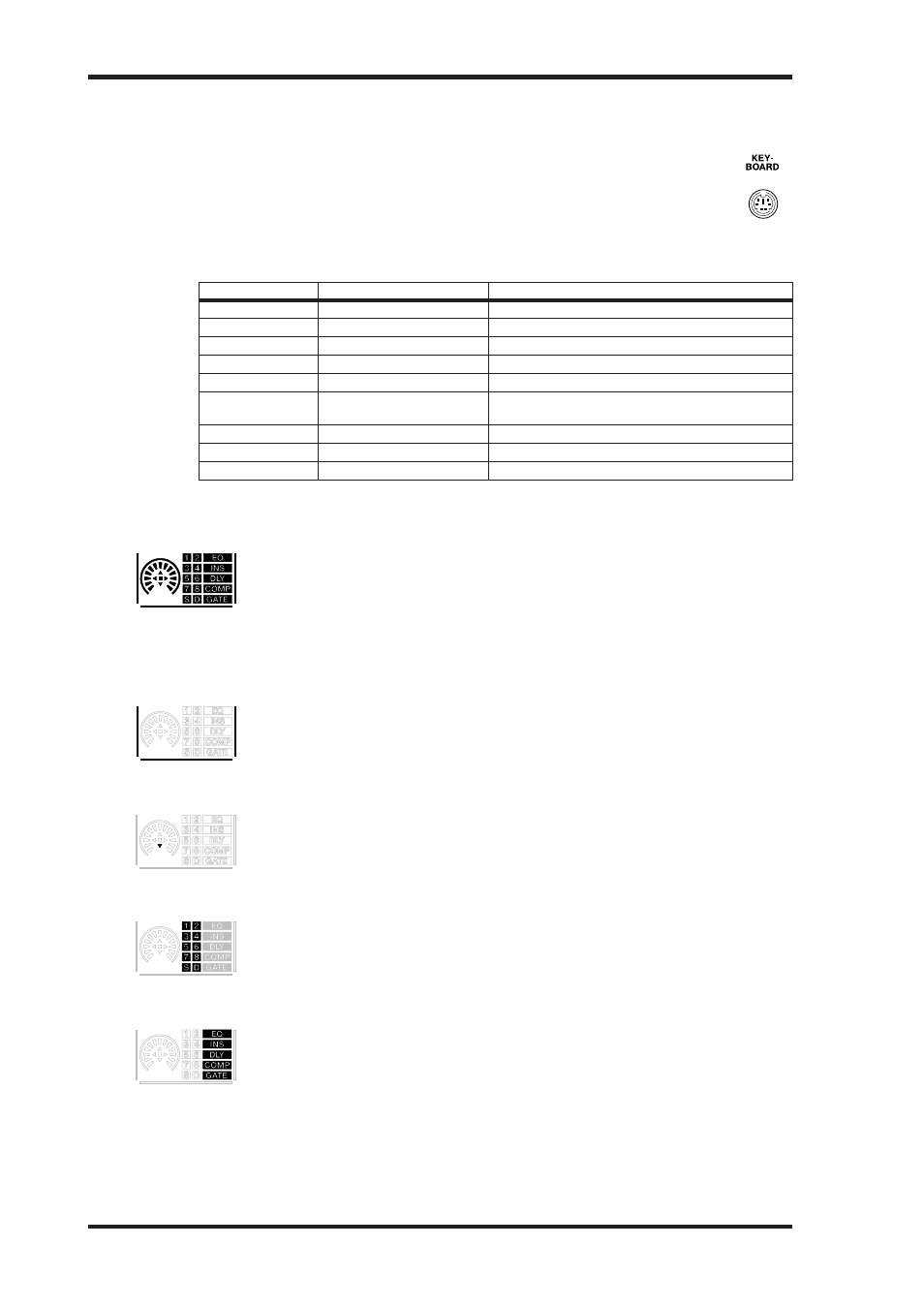
DM2000 Version 2—Owner’s Manual
55
Основы управления микшером
Использование клавиатуры
Клавиатура, совместимая с PS/2, может быть подключена к порту KEYBOARD и
использована для ввода заголовков при появлении окна Title Edit. Помните, что
поддерживаются только клавиатуры с раскладкой США на 101 и 104 кнопки.
Можно вводить символы, включая буквы, цифры и знаки пунктуации, поддер-
живаемые DM2000. Символа появляются непосредственно в окне Title Edit,
так же, как и при вводе с DM2000. Следующая таблица показывает, как доугие
кнопки соотносятся с функциями окна Title Edit.
Кнопка
Функция окна Title Edit
Описание
ESC
CaNCEL
Отменяет ввод заголовка
RETuRN/ENTER
OK
Вводит заданный заголовок
CaPS LOCK
SHIFT LOCK
Меняет верхний и нижний регистр
SHIFT
—
Переключает на верхний регистр
Backspace
—
Стирает символ влево
Cursor (left/right)
Кнопки левая/правая
стрелка
Передвигает курсор внутри заголовка
INSERT
INS
Меняет режимы вставки и замены символов
DELETE
DEL
Стирает выбранный символ
SPaCE bar
SPaCE
Вставляет пробел на текущей позиции курсора
Дисплеи полосы каналов
Флюоресцирующие дисплеи полосы каналов отображают информацию в соответ-
ствии с полосами каналов как описано ниже.
Вы можете настроить их яркость, используя настройку Channel Strip Display
Brightness, как показано на стр. 277.
Выбранный канал
Граница дисплея полосы каналов выбранного канала загорается, как показано
здесь.
Датчик фейдера (Fader Touch Sense)
При касании кнопок фейдера загорается соответствующий индикатор Touch
Sense, как показано на рисунке.
Индикаторы маршрутизации
Эти индикаторы показывают, в какой канал выхода маршрутизирован канал
входа: с 1 по 8 – выходных шин Bus Out, “S” – выход Stereo Out, “D” – выход Direct
Out.
Индикаторы EQ, Insert, Delay, Comp и Gate
Эти индикаторы показывают, включены или выключены функции EQ, Insert, Delay,
Comp и Gate каналов.
Using a Keyboard
55
DM2000 Version 2—Owner’s Manual
Using a Keyboard
A PS/2 compatible keyboard can be connected to the KEYBOARD port and used
for quick title entry while the Title Edit window is displayed. Note that only 101
and 104-key U.S. keyboards are supported.
Characters, including letters, numbers, and punctuation marks, supported by the
DM2000 can be entered. Characters appear directly in the Title Edit window, the
same as when they are entered on the DM2000. The following table shows how
other keys correspond to Title Edit window functions.
Channel Strip Displays
The fluorescent channel strip displays show information regarding the
channel strips, as described below.
You can adjust their brightness by using the Channel Strip Display
Brightness preference on page 277.
Selected Channel
The border of the currently selected channel’s channel strip display lights
up like this.
Fader Touch Sense
When fader knobs are touched, the corresponding Touch Sense indica-
tors light up like this.
Routing Indicators
These indicators show to which Output Channels an Input Channel is
being routed: 1 through 8 being the Bus Outs, “S” being the Stereo Out,
and “D,” the Direct Out.
EQ, Insert, Delay, Comp & Gate Indicators
These indicators show whether a channel’s EQ, Insert, Delay, Comp, and
Gate functions are on or off.
Key
Title Edit Window function
Description
ESC
CANCEL
Cancels title entry
RETURN/ENTER
OK
Enters the specified title
CAPS LOCK
SHIFT LOCK
Toggles between uppercase and lowercase
SHIFT
—
Switches to uppercase characters
Backspace
—
Deletes the character to the left
Cursor (left/right) Left/right arrow buttons
Moves the cursor within the title
INSERT
INS
Toggles between insert and overwrite modes
DELETE
DEL
Deletes the selected character
SPACE bar
SPACE
Inserts a space at the current position
C H 0 1
Using a Keyboard
55
DM2000 Version 2—Owner’s Manual
Using a Keyboard
A PS/2 compatible keyboard can be connected to the KEYBOARD port and used
for quick title entry while the Title Edit window is displayed. Note that only 101
and 104-key U.S. keyboards are supported.
Characters, including letters, numbers, and punctuation marks, supported by the
DM2000 can be entered. Characters appear directly in the Title Edit window, the
same as when they are entered on the DM2000. The following table shows how
other keys correspond to Title Edit window functions.
Channel Strip Displays
The fluorescent channel strip displays show information regarding the
channel strips, as described below.
You can adjust their brightness by using the Channel Strip Display
Brightness preference on page 277.
Selected Channel
The border of the currently selected channel’s channel strip display lights
up like this.
Fader Touch Sense
When fader knobs are touched, the corresponding Touch Sense indica-
tors light up like this.
Routing Indicators
These indicators show to which Output Channels an Input Channel is
being routed: 1 through 8 being the Bus Outs, “S” being the Stereo Out,
and “D,” the Direct Out.
EQ, Insert, Delay, Comp & Gate Indicators
These indicators show whether a channel’s EQ, Insert, Delay, Comp, and
Gate functions are on or off.
Key
Title Edit Window function
Description
ESC
CANCEL
Cancels title entry
RETURN/ENTER
OK
Enters the specified title
CAPS LOCK
SHIFT LOCK
Toggles between uppercase and lowercase
SHIFT
—
Switches to uppercase characters
Backspace
—
Deletes the character to the left
Cursor (left/right) Left/right arrow buttons
Moves the cursor within the title
INSERT
INS
Toggles between insert and overwrite modes
DELETE
DEL
Deletes the selected character
SPACE bar
SPACE
Inserts a space at the current position
C H 0 1
Using a Keyboard
55
DM2000 Version 2—Owner’s Manual
Using a Keyboard
A PS/2 compatible keyboard can be connected to the KEYBOARD port and used
for quick title entry while the Title Edit window is displayed. Note that only 101
and 104-key U.S. keyboards are supported.
Characters, including letters, numbers, and punctuation marks, supported by the
DM2000 can be entered. Characters appear directly in the Title Edit window, the
same as when they are entered on the DM2000. The following table shows how
other keys correspond to Title Edit window functions.
Channel Strip Displays
The fluorescent channel strip displays show information regarding the
channel strips, as described below.
You can adjust their brightness by using the Channel Strip Display
Brightness preference on page 277.
Selected Channel
The border of the currently selected channel’s channel strip display lights
up like this.
Fader Touch Sense
When fader knobs are touched, the corresponding Touch Sense indica-
tors light up like this.
Routing Indicators
These indicators show to which Output Channels an Input Channel is
being routed: 1 through 8 being the Bus Outs, “S” being the Stereo Out,
and “D,” the Direct Out.
EQ, Insert, Delay, Comp & Gate Indicators
These indicators show whether a channel’s EQ, Insert, Delay, Comp, and
Gate functions are on or off.
Key
Title Edit Window function
Description
ESC
CANCEL
Cancels title entry
RETURN/ENTER
OK
Enters the specified title
CAPS LOCK
SHIFT LOCK
Toggles between uppercase and lowercase
SHIFT
—
Switches to uppercase characters
Backspace
—
Deletes the character to the left
Cursor (left/right) Left/right arrow buttons
Moves the cursor within the title
INSERT
INS
Toggles between insert and overwrite modes
DELETE
DEL
Deletes the selected character
SPACE bar
SPACE
Inserts a space at the current position
C H 0 1
Using a Keyboard
55
DM2000 Version 2—Owner’s Manual
Using a Keyboard
A PS/2 compatible keyboard can be connected to the KEYBOARD port and used
for quick title entry while the Title Edit window is displayed. Note that only 101
and 104-key U.S. keyboards are supported.
Characters, including letters, numbers, and punctuation marks, supported by the
DM2000 can be entered. Characters appear directly in the Title Edit window, the
same as when they are entered on the DM2000. The following table shows how
other keys correspond to Title Edit window functions.
Channel Strip Displays
The fluorescent channel strip displays show information regarding the
channel strips, as described below.
You can adjust their brightness by using the Channel Strip Display
Brightness preference on page 277.
Selected Channel
The border of the currently selected channel’s channel strip display lights
up like this.
Fader Touch Sense
When fader knobs are touched, the corresponding Touch Sense indica-
tors light up like this.
Routing Indicators
These indicators show to which Output Channels an Input Channel is
being routed: 1 through 8 being the Bus Outs, “S” being the Stereo Out,
and “D,” the Direct Out.
EQ, Insert, Delay, Comp & Gate Indicators
These indicators show whether a channel’s EQ, Insert, Delay, Comp, and
Gate functions are on or off.
Key
Title Edit Window function
Description
ESC
CANCEL
Cancels title entry
RETURN/ENTER
OK
Enters the specified title
CAPS LOCK
SHIFT LOCK
Toggles between uppercase and lowercase
SHIFT
—
Switches to uppercase characters
Backspace
—
Deletes the character to the left
Cursor (left/right) Left/right arrow buttons
Moves the cursor within the title
INSERT
INS
Toggles between insert and overwrite modes
DELETE
DEL
Deletes the selected character
SPACE bar
SPACE
Inserts a space at the current position
C H 0 1
Using a Keyboard
55
DM2000 Version 2—Owner’s Manual
Using a Keyboard
A PS/2 compatible keyboard can be connected to the KEYBOARD port and used
for quick title entry while the Title Edit window is displayed. Note that only 101
and 104-key U.S. keyboards are supported.
Characters, including letters, numbers, and punctuation marks, supported by the
DM2000 can be entered. Characters appear directly in the Title Edit window, the
same as when they are entered on the DM2000. The following table shows how
other keys correspond to Title Edit window functions.
Channel Strip Displays
The fluorescent channel strip displays show information regarding the
channel strips, as described below.
You can adjust their brightness by using the Channel Strip Display
Brightness preference on page 277.
Selected Channel
The border of the currently selected channel’s channel strip display lights
up like this.
Fader Touch Sense
When fader knobs are touched, the corresponding Touch Sense indica-
tors light up like this.
Routing Indicators
These indicators show to which Output Channels an Input Channel is
being routed: 1 through 8 being the Bus Outs, “S” being the Stereo Out,
and “D,” the Direct Out.
EQ, Insert, Delay, Comp & Gate Indicators
These indicators show whether a channel’s EQ, Insert, Delay, Comp, and
Gate functions are on or off.
Key
Title Edit Window function
Description
ESC
CANCEL
Cancels title entry
RETURN/ENTER
OK
Enters the specified title
CAPS LOCK
SHIFT LOCK
Toggles between uppercase and lowercase
SHIFT
—
Switches to uppercase characters
Backspace
—
Deletes the character to the left
Cursor (left/right) Left/right arrow buttons
Moves the cursor within the title
INSERT
INS
Toggles between insert and overwrite modes
DELETE
DEL
Deletes the selected character
SPACE bar
SPACE
Inserts a space at the current position
C H 0 1
Using a Keyboard
55
DM2000 Version 2—Owner’s Manual
Using a Keyboard
A PS/2 compatible keyboard can be connected to the KEYBOARD port and used
for quick title entry while the Title Edit window is displayed. Note that only 101
and 104-key U.S. keyboards are supported.
Characters, including letters, numbers, and punctuation marks, supported by the
DM2000 can be entered. Characters appear directly in the Title Edit window, the
same as when they are entered on the DM2000. The following table shows how
other keys correspond to Title Edit window functions.
Channel Strip Displays
The fluorescent channel strip displays show information regarding the
channel strips, as described below.
You can adjust their brightness by using the Channel Strip Display
Brightness preference on page 277.
Selected Channel
The border of the currently selected channel’s channel strip display lights
up like this.
Fader Touch Sense
When fader knobs are touched, the corresponding Touch Sense indica-
tors light up like this.
Routing Indicators
These indicators show to which Output Channels an Input Channel is
being routed: 1 through 8 being the Bus Outs, “S” being the Stereo Out,
and “D,” the Direct Out.
EQ, Insert, Delay, Comp & Gate Indicators
These indicators show whether a channel’s EQ, Insert, Delay, Comp, and
Gate functions are on or off.
Key
Title Edit Window function
Description
ESC
CANCEL
Cancels title entry
RETURN/ENTER
OK
Enters the specified title
CAPS LOCK
SHIFT LOCK
Toggles between uppercase and lowercase
SHIFT
—
Switches to uppercase characters
Backspace
—
Deletes the character to the left
Cursor (left/right) Left/right arrow buttons
Moves the cursor within the title
INSERT
INS
Toggles between insert and overwrite modes
DELETE
DEL
Deletes the selected character
SPACE bar
SPACE
Inserts a space at the current position
C H 0 1