Выбор страниц дисплея, История сообщений на дисплее, Selecting display pages – Инструкция по эксплуатации Yamaha dm2000v2e1
Страница 53: Display history
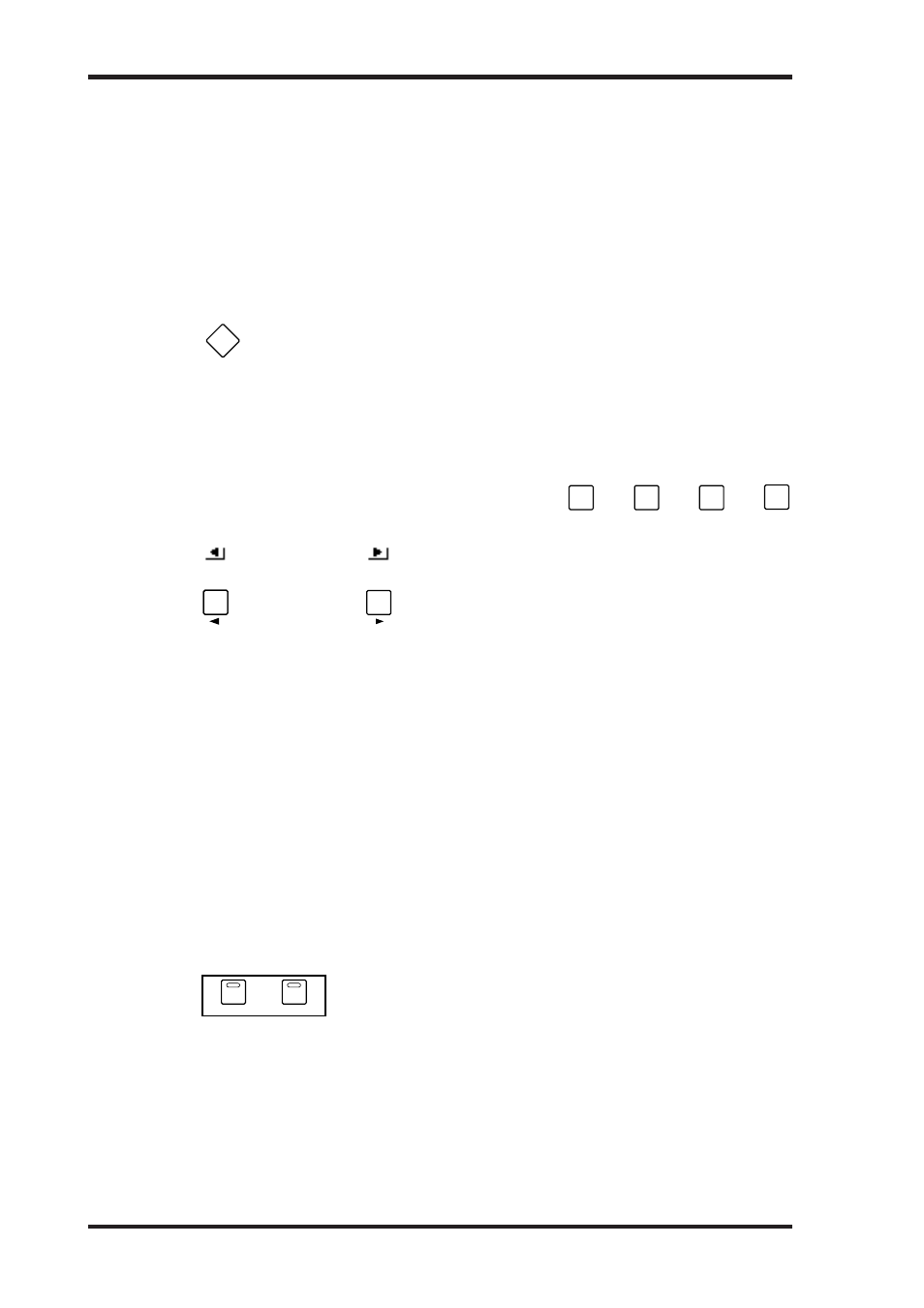
DM2000 Version 2—Owner’s Manual
53
Основы управления микшером
лов 1-24, на самом деле имеется 12 соответствующих страниц, каждая из которых включает
12 дополнительных посылов. Номера страниц также выводятся на дисплей, если выбрана
одна из следующих групп страниц: посылы Matrix, эффекты и графичесий эквалайзер.
Page area (Область страницы) В данной области отображается различное информаци-
онное наполнение страницы.
Page tabs (Закладки страницы) Позволяют выбрать страницу дисплея. Единовременно
на экран может быть выведено 4 закладки (см. также стр. 53).
Page tab scroll arrows (Кнопки прокрутки закладок) Данные стрелки указывают на то,
что на экране отображены не все страницы (см. стр. 53).
Выбор страниц дисплея
Страницы дисплея сгруппированы по их функциям. Для выбора группы страниц
нажмите кнопку [DISPLAY] в следующих блоках: MATRIX SELECET, AUX SELECT,
ENCODER MODE, EFFECTS/PLUG-INS, ROUTING, PHASE/INSERT, DELAY, AUX/
MATRIX SEND, DYNAMICS, PAN/SURROUND, EQUALIZER, TRACK ARMING, SCENE
MEMORY, AUTOMIX, USER DEFINED KEYS, LOCATOR, MONITOR. Дополнительные группы
страниц выбираются нажатием нужной кнопки DISPLAY ACCESS.
• Для выбора следующей страницы в группе страниц нажмите кнопку [DISPLAY].
• Для выбора предыдущей страницы в группе страниц нажмите и удержите кнопку [DISPLAY].
• Для выбора первой страницы в группе дважды нажмите кнопку [DISPLAY].
• Выбрать страницы с отображенными закладками
можно с помощью кнопок [F1] - [F4].
Если в выбранной группе страниц дисплея содержится
более 4 страниц, для перемещения к следующим или
предыдущим 4 страницам нажимайте стрелки, появив-
шиеся на экране. Для выбора одной из страниц, чья
закладка отображена на дисплее, нажмите соответству-
ющую кнопку [F1] - [F4].
Если определенные параметры разбиты на несколько страниц (к примеру, аттенюаторы
входных каналов, которые разбиты на 4 страницы) при выборе каналов других уровней
автоматически открывается страница с параметрами выбранного канала. Например,
если в данный момент активна страница аттенюатора входных каналов 1-24, а Вы выби-
раете входной канал №25 с помощью кнопки LAYER [25-48] и кнопки [SEL] №1, автома-
тически откроется страница аттенюатора входных каналов 25-48.
Текущая страница в группе и параметр, выбранный на странице, сохраняются в памя-
ти при выборе другой группы страниц. Соответственно, при возврате к данной группе
нажатием кнопки [DISPLAY] будет снова отображена та же самая страница с тем же вы-
бранным параметром.
С помощью опции Auto Display можно задать автоматическое отображение конкретной
страницы при повороте соответствующего регулятора. К примеру, если включен режим
“Auto EQUALIZER Display”, то при повороте ручки SELECTED CHANNEL EQUALIZER на
экране автоматически появится страница эквалайзера. Дополнительная информация о
функции Auto Display приведена на стр. 274.
История сообщений на дисплее
Функция «история сообщений на дисплее» дисплея работает
как функция истории в Web-браузере и позволяет быстрый воз-
врат до восьми недавно просмотренных страниц. Каждый раз
при просмотре страницы дольше пяти секунд она добавляется в
буфер истории дисплея.
Нажатие кнопки DISPLAY HISTORY [BACK] выбирает предыдущую страницу в буфере.
Нажатие кнопки DISPLAY HISTORY [FORWARD] выбирает следующую страницу в буфере,
если в буфере нет страниц, при нажатии этой кнопки ничего не происходит.
Вы можете прокручивать страницы в буфере вперед и назад нажимая и удерживая
[FORWARD] или [BACK] соответственно. Такая прокрутка непрерывно просматривает все
страницы в буфере. Вы можете очистить буфер истории дисплея одновременным нажа-
тием кнопок [BACK] и [FORWARD].
Selecting Display Pages
53
DM2000 Version 2—Owner’s Manual
Page area: This area of the display is where the various display pages appear.
Page tabs: These tabs are used when selecting pages. Up to four tabs are visible at a time.
See “Selecting Display Pages” on page 53 for more information.
Page tab scroll arrows: These arrows indicate that there are more pages available. See
“Selecting Display Pages” on page 53 for more information.
Selecting Display Pages
Display pages are grouped by function, and each group of pages can be selected by
using the following [DISPLAY] buttons: MATRIX SELECT, AUX SELECT,
ENCODER MODE, EFFECTS/PLUG-INS, ROUTING, PHASE/INSERT, DELAY,
AUX/MATRIX SEND, DYNAMICS, PAN/SURROUND, EQUALIZER, TRACK
ARMING, SCENE MEMORY, AUTOMIX, USER DEFINED KEYS, LOCATOR, MONI-
TOR. Further page groups can be selected by using the DISPLAY ACCESS buttons.
• The next page in the group can be selected by pressing the [DISPLAY] button.
• Previous pages can be selected by pressing and holding down the [DISPLAY] button.
• The first page in the group can be selected by double-clicking the [DISPLAY] button.
• Pages whose tabs are currently displayed can be
selected by using the F1–F4 buttons.
If there are more pages available than the four whose
tabs are currently displayed, depending on whether they
are located to the left or right, either the left or right Tab
Scroll arrow appears. Pressing either the Left or Right
Tab Scroll button displays the tabs of these pages, which
can then be selected by using the F1–F4 buttons.
When parameters are divided among several pages, for example, the Input Channel Atten-
uators, which are divided among four pages, the page containing the parameter for the cur-
rently selected channel is selected automatically when channels on different Layers are
selected. For example, if the Input Channel 1–24 Attenuator page is currently selected, and
then you select, say, Input Channel #25 by using the LAYER [25–48] button and [SEL] but-
ton #1, the Input Channel 25–48 Attenuator page is selected automatically.
The currently selected page in a group, and the parameter selected on that page, are remem-
bered when you select another group of pages, so when you return to that group, by press-
ing its [DISPLAY] button, that page is displayed with the same parameter selected.
The Auto Display preferences can be set so that certain pages appear automatically when a
corresponding control is adjusted. For example, if the “Auto EQUALIZER Display” prefer-
ence is on, the EQ page appears automatically when a SELECTED CHANNEL EQUAL-
IZER control is operated. See page 274 for information on the Auto Display preferences.
Display History
The Display History function works like the history function on a
Web browser, and allows you to return quickly to up to eight recently
displayed pages. Each time you view a page for more than five sec-
onds, it’s added to the Display History buffer.
Pressing the DISPLAY HISTORY [BACK] button selects the previous page in the buffer.
Pressing the DISPLAY HISTORY [FORWARD] button selects the next page in the buffer. If
there are no pages in the buffer, nothing happens when these buttons are pressed.
You can scroll forwards or backwards through all the pages in the buffer by pressing and
holding the [BACK] or [FORWARD] button respectively. Scrolling like this continuously
cycles through all the pages in the buffer. You can clear the Display History buffer by press-
ing the [BACK] and [FORWARD] buttons simultaneously.
DISPLAY
F
1
F
2
F
3
F
4
Tab Scroll arrows
Tab scroll buttons
BACK
FORWARD
DISPLAY HISTORY
Selecting Display Pages
53
DM2000 Version 2—Owner’s Manual
Page area: This area of the display is where the various display pages appear.
Page tabs: These tabs are used when selecting pages. Up to four tabs are visible at a time.
See “Selecting Display Pages” on page 53 for more information.
Page tab scroll arrows: These arrows indicate that there are more pages available. See
“Selecting Display Pages” on page 53 for more information.
Selecting Display Pages
Display pages are grouped by function, and each group of pages can be selected by
using the following [DISPLAY] buttons: MATRIX SELECT, AUX SELECT,
ENCODER MODE, EFFECTS/PLUG-INS, ROUTING, PHASE/INSERT, DELAY,
AUX/MATRIX SEND, DYNAMICS, PAN/SURROUND, EQUALIZER, TRACK
ARMING, SCENE MEMORY, AUTOMIX, USER DEFINED KEYS, LOCATOR, MONI-
TOR. Further page groups can be selected by using the DISPLAY ACCESS buttons.
• The next page in the group can be selected by pressing the [DISPLAY] button.
• Previous pages can be selected by pressing and holding down the [DISPLAY] button.
• The first page in the group can be selected by double-clicking the [DISPLAY] button.
• Pages whose tabs are currently displayed can be
selected by using the F1–F4 buttons.
If there are more pages available than the four whose
tabs are currently displayed, depending on whether they
are located to the left or right, either the left or right Tab
Scroll arrow appears. Pressing either the Left or Right
Tab Scroll button displays the tabs of these pages, which
can then be selected by using the F1–F4 buttons.
When parameters are divided among several pages, for example, the Input Channel Atten-
uators, which are divided among four pages, the page containing the parameter for the cur-
rently selected channel is selected automatically when channels on different Layers are
selected. For example, if the Input Channel 1–24 Attenuator page is currently selected, and
then you select, say, Input Channel #25 by using the LAYER [25–48] button and [SEL] but-
ton #1, the Input Channel 25–48 Attenuator page is selected automatically.
The currently selected page in a group, and the parameter selected on that page, are remem-
bered when you select another group of pages, so when you return to that group, by press-
ing its [DISPLAY] button, that page is displayed with the same parameter selected.
The Auto Display preferences can be set so that certain pages appear automatically when a
corresponding control is adjusted. For example, if the “Auto EQUALIZER Display” prefer-
ence is on, the EQ page appears automatically when a SELECTED CHANNEL EQUAL-
IZER control is operated. See page 274 for information on the Auto Display preferences.
Display History
The Display History function works like the history function on a
Web browser, and allows you to return quickly to up to eight recently
displayed pages. Each time you view a page for more than five sec-
onds, it’s added to the Display History buffer.
Pressing the DISPLAY HISTORY [BACK] button selects the previous page in the buffer.
Pressing the DISPLAY HISTORY [FORWARD] button selects the next page in the buffer. If
there are no pages in the buffer, nothing happens when these buttons are pressed.
You can scroll forwards or backwards through all the pages in the buffer by pressing and
holding the [BACK] or [FORWARD] button respectively. Scrolling like this continuously
cycles through all the pages in the buffer. You can clear the Display History buffer by press-
ing the [BACK] and [FORWARD] buttons simultaneously.
DISPLAY
F
1
F
2
F
3
F
4
Tab Scroll arrows
Tab scroll buttons
BACK
FORWARD
DISPLAY HISTORY
Selecting Display Pages
53
DM2000 Version 2—Owner’s Manual
Page area: This area of the display is where the various display pages appear.
Page tabs: These tabs are used when selecting pages. Up to four tabs are visible at a time.
See “Selecting Display Pages” on page 53 for more information.
Page tab scroll arrows: These arrows indicate that there are more pages available. See
“Selecting Display Pages” on page 53 for more information.
Selecting Display Pages
Display pages are grouped by function, and each group of pages can be selected by
using the following [DISPLAY] buttons: MATRIX SELECT, AUX SELECT,
ENCODER MODE, EFFECTS/PLUG-INS, ROUTING, PHASE/INSERT, DELAY,
AUX/MATRIX SEND, DYNAMICS, PAN/SURROUND, EQUALIZER, TRACK
ARMING, SCENE MEMORY, AUTOMIX, USER DEFINED KEYS, LOCATOR, MONI-
TOR. Further page groups can be selected by using the DISPLAY ACCESS buttons.
• The next page in the group can be selected by pressing the [DISPLAY] button.
• Previous pages can be selected by pressing and holding down the [DISPLAY] button.
• The first page in the group can be selected by double-clicking the [DISPLAY] button.
• Pages whose tabs are currently displayed can be
selected by using the F1–F4 buttons.
If there are more pages available than the four whose
tabs are currently displayed, depending on whether they
are located to the left or right, either the left or right Tab
Scroll arrow appears. Pressing either the Left or Right
Tab Scroll button displays the tabs of these pages, which
can then be selected by using the F1–F4 buttons.
When parameters are divided among several pages, for example, the Input Channel Atten-
uators, which are divided among four pages, the page containing the parameter for the cur-
rently selected channel is selected automatically when channels on different Layers are
selected. For example, if the Input Channel 1–24 Attenuator page is currently selected, and
then you select, say, Input Channel #25 by using the LAYER [25–48] button and [SEL] but-
ton #1, the Input Channel 25–48 Attenuator page is selected automatically.
The currently selected page in a group, and the parameter selected on that page, are remem-
bered when you select another group of pages, so when you return to that group, by press-
ing its [DISPLAY] button, that page is displayed with the same parameter selected.
The Auto Display preferences can be set so that certain pages appear automatically when a
corresponding control is adjusted. For example, if the “Auto EQUALIZER Display” prefer-
ence is on, the EQ page appears automatically when a SELECTED CHANNEL EQUAL-
IZER control is operated. See page 274 for information on the Auto Display preferences.
Display History
The Display History function works like the history function on a
Web browser, and allows you to return quickly to up to eight recently
displayed pages. Each time you view a page for more than five sec-
onds, it’s added to the Display History buffer.
Pressing the DISPLAY HISTORY [BACK] button selects the previous page in the buffer.
Pressing the DISPLAY HISTORY [FORWARD] button selects the next page in the buffer. If
there are no pages in the buffer, nothing happens when these buttons are pressed.
You can scroll forwards or backwards through all the pages in the buffer by pressing and
holding the [BACK] or [FORWARD] button respectively. Scrolling like this continuously
cycles through all the pages in the buffer. You can clear the Display History buffer by press-
ing the [BACK] and [FORWARD] buttons simultaneously.
DISPLAY
F
1
F
2
F
3
F
4
Tab Scroll arrows
Tab scroll buttons
BACK
FORWARD
DISPLAY HISTORY
Selecting Display Pages
53
DM2000 Version 2—Owner’s Manual
Page area: This area of the display is where the various display pages appear.
Page tabs: These tabs are used when selecting pages. Up to four tabs are visible at a time.
See “Selecting Display Pages” on page 53 for more information.
Page tab scroll arrows: These arrows indicate that there are more pages available. See
“Selecting Display Pages” on page 53 for more information.
Selecting Display Pages
Display pages are grouped by function, and each group of pages can be selected by
using the following [DISPLAY] buttons: MATRIX SELECT, AUX SELECT,
ENCODER MODE, EFFECTS/PLUG-INS, ROUTING, PHASE/INSERT, DELAY,
AUX/MATRIX SEND, DYNAMICS, PAN/SURROUND, EQUALIZER, TRACK
ARMING, SCENE MEMORY, AUTOMIX, USER DEFINED KEYS, LOCATOR, MONI-
TOR. Further page groups can be selected by using the DISPLAY ACCESS buttons.
• The next page in the group can be selected by pressing the [DISPLAY] button.
• Previous pages can be selected by pressing and holding down the [DISPLAY] button.
• The first page in the group can be selected by double-clicking the [DISPLAY] button.
• Pages whose tabs are currently displayed can be
selected by using the F1–F4 buttons.
If there are more pages available than the four whose
tabs are currently displayed, depending on whether they
are located to the left or right, either the left or right Tab
Scroll arrow appears. Pressing either the Left or Right
Tab Scroll button displays the tabs of these pages, which
can then be selected by using the F1–F4 buttons.
When parameters are divided among several pages, for example, the Input Channel Atten-
uators, which are divided among four pages, the page containing the parameter for the cur-
rently selected channel is selected automatically when channels on different Layers are
selected. For example, if the Input Channel 1–24 Attenuator page is currently selected, and
then you select, say, Input Channel #25 by using the LAYER [25–48] button and [SEL] but-
ton #1, the Input Channel 25–48 Attenuator page is selected automatically.
The currently selected page in a group, and the parameter selected on that page, are remem-
bered when you select another group of pages, so when you return to that group, by press-
ing its [DISPLAY] button, that page is displayed with the same parameter selected.
The Auto Display preferences can be set so that certain pages appear automatically when a
corresponding control is adjusted. For example, if the “Auto EQUALIZER Display” prefer-
ence is on, the EQ page appears automatically when a SELECTED CHANNEL EQUAL-
IZER control is operated. See page 274 for information on the Auto Display preferences.
Display History
The Display History function works like the history function on a
Web browser, and allows you to return quickly to up to eight recently
displayed pages. Each time you view a page for more than five sec-
onds, it’s added to the Display History buffer.
Pressing the DISPLAY HISTORY [BACK] button selects the previous page in the buffer.
Pressing the DISPLAY HISTORY [FORWARD] button selects the next page in the buffer. If
there are no pages in the buffer, nothing happens when these buttons are pressed.
You can scroll forwards or backwards through all the pages in the buffer by pressing and
holding the [BACK] or [FORWARD] button respectively. Scrolling like this continuously
cycles through all the pages in the buffer. You can clear the Display History buffer by press-
ing the [BACK] and [FORWARD] buttons simultaneously.
DISPLAY
F
1
F
2
F
3
F
4
Tab Scroll arrows
Tab scroll buttons
BACK
FORWARD
DISPLAY HISTORY
Стрелки прокрут-
ки закладок
Кнопки прокрутки
закладок