Регуляторы display page (страниц дисплея), Окна параметров, Запросы подтверждения – Инструкция по эксплуатации Yamaha dm2000v2e1
Страница 54: Окно редактирования заголовков title edit, Display page controls, Parameter windows, Confirmation messages, Title edit window
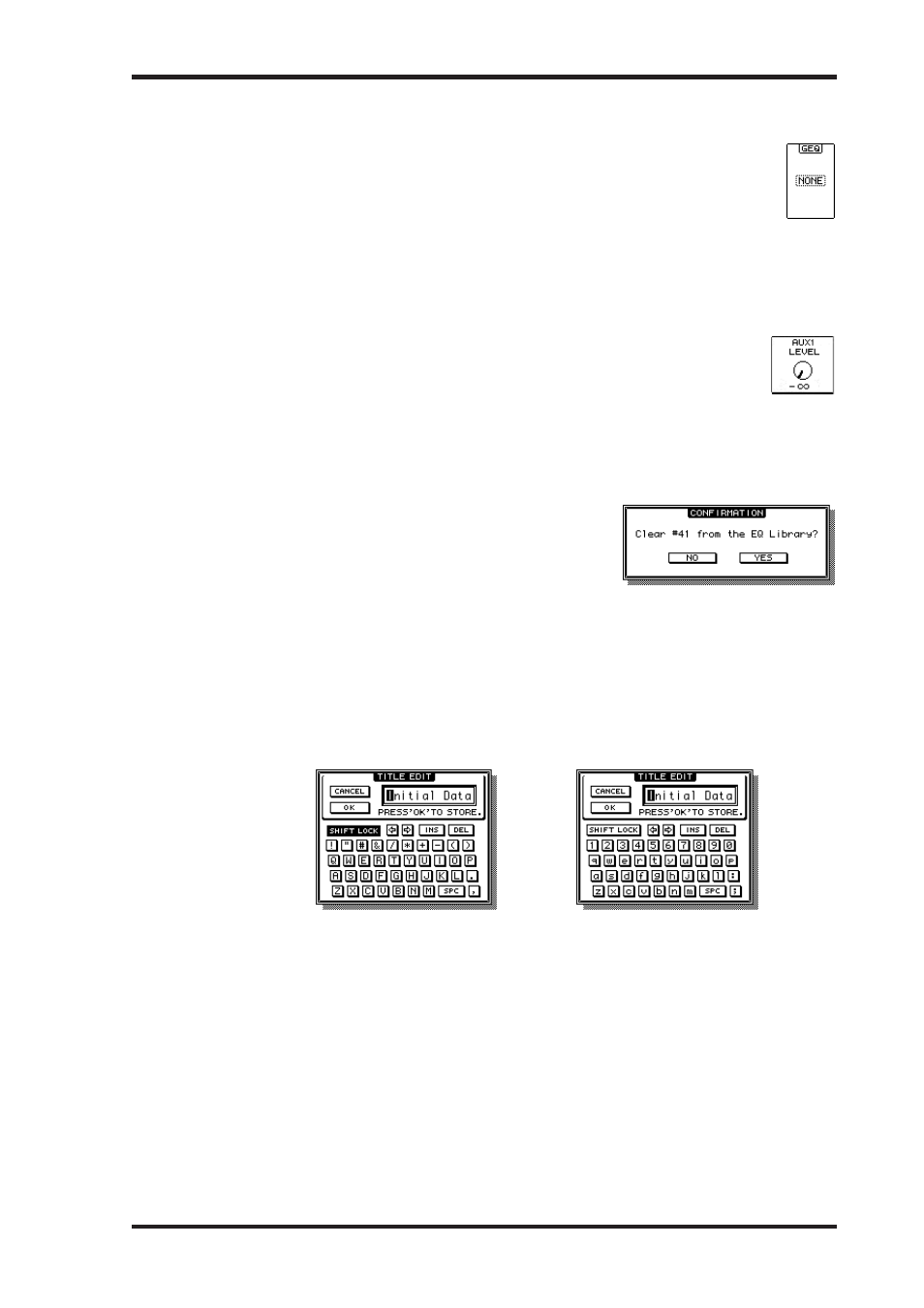
DM2000 Version 2—Owner’s Manual
Основы управления микшером
54
Регуляторы Display Page (страниц дисплея)
Функционирование различных кнопок, вращающихся регуляторов и фейдеров,
появляющихся на страницах дисплея не представляет трудностей. Единствен-
ным пунктом, требующим особого упоминания, являются окошки параметров,
такое как окошко GEQ Insert, показанное здесь. Управление этими окнами со-
стоит из двух шагов. Сначала выберите значение, как обычно используя ручку
настройки параметров или кнопки INC/DEC. Затем подтвердите ваш выбор нажатием
кнопки [ENTER] пока выбранное значение мигает, если Вы выбираете другой параметр,
пока значение еще мигает, оно останется неизменным.
Окна параметров
Если при использовании вращающегося регулятора в блоке SELECTED
CHANNEL, соответствующий параметр не появляется на выбранной страни-
це, то появляется окно параметров, как показанное здесь, пока идет настрой-
ка регулятором, если настройка регулятором некотое время не происходит,
окно закрывается автоматически, если для настроенного параметра включена функция
преимущества Auto Display, вместо данного окна появляется страница, содержащая
данный параметр.
Запросы подтверждения
Для осуществления некоторых функций DM2000 за-
прашивает подтверждение перед их исполнением, как
показано здесь. Нажмите на YES для исполнения или
NO для отмены, если в течении некоторого времени не
выполняется никакого действия, окно подтверждения
закрывается автоматически и функция не осуществляется.
Окно редактирования заголовков Title Edit
Окно Title Edit используется для ввода заголовков для сцен и блоков памяти библиотек,
автосведений и т.д. В зависимости от выбранного объекта, возможное количество вво-
димых символов может быть 4, 12 или 16. На следующих илюстрациях показаны доступ-
ные символы. На илюстрации слева показаны заглавные буквы и знаки пунктуации. На
илюстрации справа показаны строчные буквы и цифры.
Кнопками курсора выбирайте буквы и нажмите кнопку [ENTER] для их ввода в заго-
ловок. Курсор автоматически перемещается вправо при вводе каждого символа. Для
перемещения курсора внутрри заголовка можно использовать ручку настройки пара-
метров или кнопки стрелок. Кнопкой SHIFT LOCK для выбора букв верхнего и нижнего
регистров и кнопку SPC для ввода пробела. Для ввода пробела на позиции курсора и
передвижения следующих букв вправо нажмите кнопку INS. Для удаления символа на
позиции курсора нажмите кнопку DEL.
Если Вы закончили, нажмите кнопку ОК для ввода заголовка или CANCEL для отмены
ввода заголовка.
54
Chapter 3—Operating Basics
DM2000 Version 2—Owner’s Manual
Display Page Controls
Operation of the various buttons, rotary controls, and faders that appear on the
display pages is straightforward. The only items that require a special mention
are the parameter boxes, such as the GEQ Insert parameter box shown here.
Operation of these boxes consists of two steps. First you select a value, typically
by using the Parameter wheel or INC/DEC buttons. Second you confirm your
selection, while the value is flashing, by pressing the [ENTER] button. If you
select another parameter while the value is still flashing, it remains unchanged.
Parameter Windows
When a rotary control in the SELECTED CHANNEL section is operated, if the
corresponding parameter does not appear on the currently selected page, a
parameter window like the one shown here is displayed while the control is
adjusted. If the control is not adjusted for awhile, the window closes automat-
ically. If the Auto Display preference for the adjusted parameter is on, the page containing
that parameter appears instead of this parameter window.
Confirmation Messages
For certain functions, the DM2000 prompts you for
confirmation before executing them, as shown here.
Press YES to execute the function, or press NO to can-
cel. If no action is taken for awhile, the confirmation
window closes automatically and the function is not
executed.
Title Edit Window
The Title Edit window is used to enter titles for Scene and library memories, automixes, and
so on. Depending on the item being titled, the number of characters that can be entered is
either 4, 12, or 16. The following screen shots show the available characters. The one on the
left shows uppercase characters and various punctuation marks. That on the right, lower-
case characters and numbers.
Use the cursor buttons to select characters, and the [ENTER] button to enter them into the
title. The cursor moves to the right automatically as each character is entered. The Param-
eter wheel or the arrow buttons can be used to move the cursor within the title.
Use the SHIFT LOCK button to select uppercase and lowercase characters, and use the SPC
button to enter a space. To insert a space at the cursor position and move subsequent char-
acters to the right, press the INS button. To delete the character at the cursor position, press
the DEL button.
When you’ve finished, press the OK button to enter the title, or press CANCEL to cancel
title entry.
54
Chapter 3—Operating Basics
DM2000 Version 2—Owner’s Manual
Display Page Controls
Operation of the various buttons, rotary controls, and faders that appear on the
display pages is straightforward. The only items that require a special mention
are the parameter boxes, such as the GEQ Insert parameter box shown here.
Operation of these boxes consists of two steps. First you select a value, typically
by using the Parameter wheel or INC/DEC buttons. Second you confirm your
selection, while the value is flashing, by pressing the [ENTER] button. If you
select another parameter while the value is still flashing, it remains unchanged.
Parameter Windows
When a rotary control in the SELECTED CHANNEL section is operated, if the
corresponding parameter does not appear on the currently selected page, a
parameter window like the one shown here is displayed while the control is
adjusted. If the control is not adjusted for awhile, the window closes automat-
ically. If the Auto Display preference for the adjusted parameter is on, the page containing
that parameter appears instead of this parameter window.
Confirmation Messages
For certain functions, the DM2000 prompts you for
confirmation before executing them, as shown here.
Press YES to execute the function, or press NO to can-
cel. If no action is taken for awhile, the confirmation
window closes automatically and the function is not
executed.
Title Edit Window
The Title Edit window is used to enter titles for Scene and library memories, automixes, and
so on. Depending on the item being titled, the number of characters that can be entered is
either 4, 12, or 16. The following screen shots show the available characters. The one on the
left shows uppercase characters and various punctuation marks. That on the right, lower-
case characters and numbers.
Use the cursor buttons to select characters, and the [ENTER] button to enter them into the
title. The cursor moves to the right automatically as each character is entered. The Param-
eter wheel or the arrow buttons can be used to move the cursor within the title.
Use the SHIFT LOCK button to select uppercase and lowercase characters, and use the SPC
button to enter a space. To insert a space at the cursor position and move subsequent char-
acters to the right, press the INS button. To delete the character at the cursor position, press
the DEL button.
When you’ve finished, press the OK button to enter the title, or press CANCEL to cancel
title entry.
54
Chapter 3—Operating Basics
DM2000 Version 2—Owner’s Manual
Display Page Controls
Operation of the various buttons, rotary controls, and faders that appear on the
display pages is straightforward. The only items that require a special mention
are the parameter boxes, such as the GEQ Insert parameter box shown here.
Operation of these boxes consists of two steps. First you select a value, typically
by using the Parameter wheel or INC/DEC buttons. Second you confirm your
selection, while the value is flashing, by pressing the [ENTER] button. If you
select another parameter while the value is still flashing, it remains unchanged.
Parameter Windows
When a rotary control in the SELECTED CHANNEL section is operated, if the
corresponding parameter does not appear on the currently selected page, a
parameter window like the one shown here is displayed while the control is
adjusted. If the control is not adjusted for awhile, the window closes automat-
ically. If the Auto Display preference for the adjusted parameter is on, the page containing
that parameter appears instead of this parameter window.
Confirmation Messages
For certain functions, the DM2000 prompts you for
confirmation before executing them, as shown here.
Press YES to execute the function, or press NO to can-
cel. If no action is taken for awhile, the confirmation
window closes automatically and the function is not
executed.
Title Edit Window
The Title Edit window is used to enter titles for Scene and library memories, automixes, and
so on. Depending on the item being titled, the number of characters that can be entered is
either 4, 12, or 16. The following screen shots show the available characters. The one on the
left shows uppercase characters and various punctuation marks. That on the right, lower-
case characters and numbers.
Use the cursor buttons to select characters, and the [ENTER] button to enter them into the
title. The cursor moves to the right automatically as each character is entered. The Param-
eter wheel or the arrow buttons can be used to move the cursor within the title.
Use the SHIFT LOCK button to select uppercase and lowercase characters, and use the SPC
button to enter a space. To insert a space at the cursor position and move subsequent char-
acters to the right, press the INS button. To delete the character at the cursor position, press
the DEL button.
When you’ve finished, press the OK button to enter the title, or press CANCEL to cancel
title entry.
54
Chapter 3—Operating Basics
DM2000 Version 2—Owner’s Manual
Display Page Controls
Operation of the various buttons, rotary controls, and faders that appear on the
display pages is straightforward. The only items that require a special mention
are the parameter boxes, such as the GEQ Insert parameter box shown here.
Operation of these boxes consists of two steps. First you select a value, typically
by using the Parameter wheel or INC/DEC buttons. Second you confirm your
selection, while the value is flashing, by pressing the [ENTER] button. If you
select another parameter while the value is still flashing, it remains unchanged.
Parameter Windows
When a rotary control in the SELECTED CHANNEL section is operated, if the
corresponding parameter does not appear on the currently selected page, a
parameter window like the one shown here is displayed while the control is
adjusted. If the control is not adjusted for awhile, the window closes automat-
ically. If the Auto Display preference for the adjusted parameter is on, the page containing
that parameter appears instead of this parameter window.
Confirmation Messages
For certain functions, the DM2000 prompts you for
confirmation before executing them, as shown here.
Press YES to execute the function, or press NO to can-
cel. If no action is taken for awhile, the confirmation
window closes automatically and the function is not
executed.
Title Edit Window
The Title Edit window is used to enter titles for Scene and library memories, automixes, and
so on. Depending on the item being titled, the number of characters that can be entered is
either 4, 12, or 16. The following screen shots show the available characters. The one on the
left shows uppercase characters and various punctuation marks. That on the right, lower-
case characters and numbers.
Use the cursor buttons to select characters, and the [ENTER] button to enter them into the
title. The cursor moves to the right automatically as each character is entered. The Param-
eter wheel or the arrow buttons can be used to move the cursor within the title.
Use the SHIFT LOCK button to select uppercase and lowercase characters, and use the SPC
button to enter a space. To insert a space at the cursor position and move subsequent char-
acters to the right, press the INS button. To delete the character at the cursor position, press
the DEL button.
When you’ve finished, press the OK button to enter the title, or press CANCEL to cancel
title entry.