English – Инструкция по эксплуатации Eizo DuraVision FDU2602W 取扱説明書
Страница 41
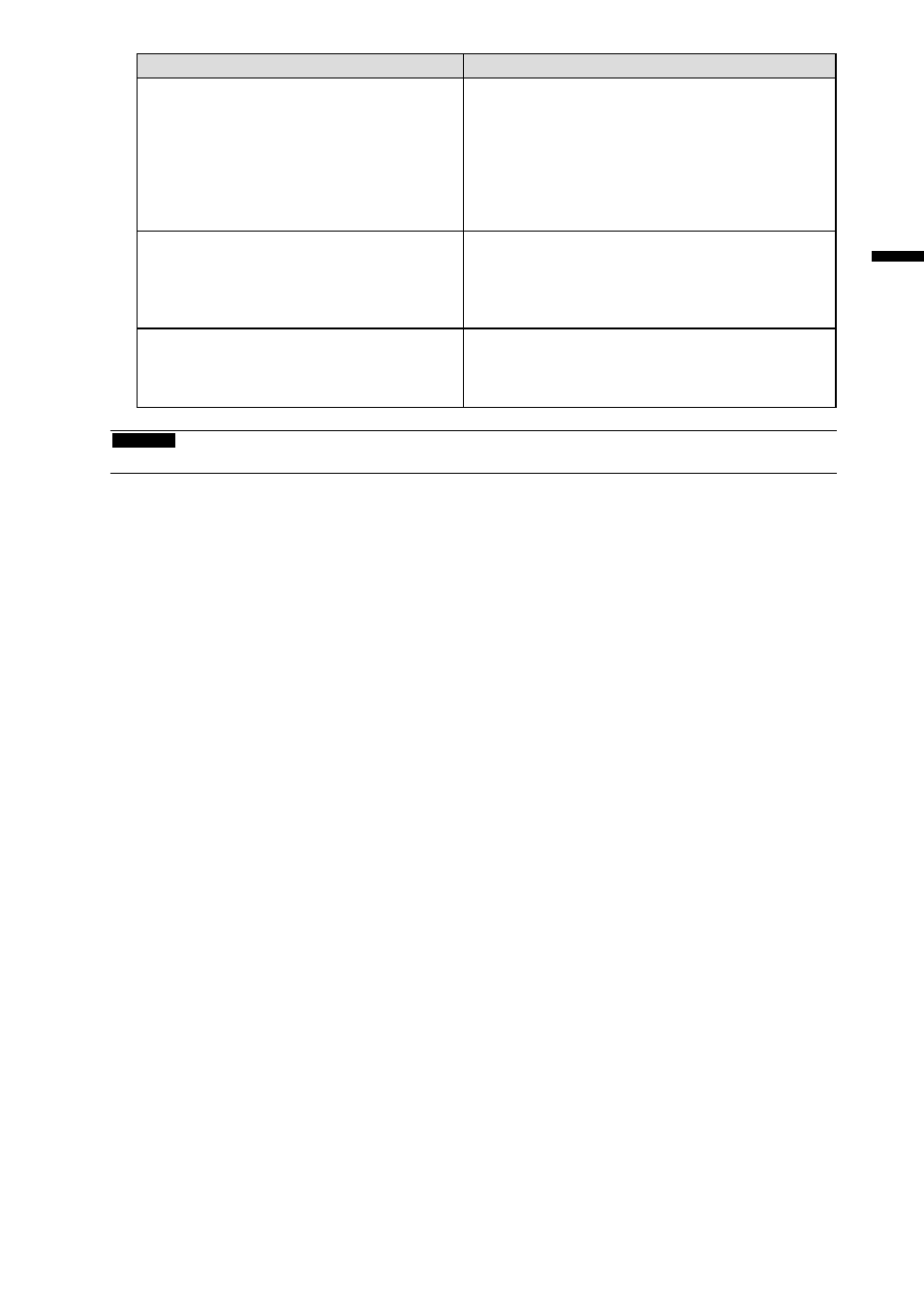
19
English
Problem
Possible cause and remedy
4. Cursor is jittery. / Drawing lines are not
straight and smooth.
• Check that the power cord of the monitor and PC
is connected to a grounded main outlet. Failure to
ground the equipment may result in malfunction.
• Perform touch panel sensitivity adjustment using
TPOffset.
• The influence of metal may cause jittery cursor.
• When multiple monitors are placed close to each
other, leave space between monitors.
5. (If the OS being used is Windows 8 /
Windows 7)
Calibration does not work correctly.
• Reset the touch panel to the state before calibration
(by clicking “Reset” in the “Display” tab of the “Tablet
PC Settings” window accessible from the Windows
Control Panel) and then calibrate the touch panel
again.
6. (If the OS being used is Windows 8 /
Windows 7)
No touch-sound.
• Sound is only output through the audio output terminal
of the PC. To hear touch sound, connect speakers.
• Sound is not output when touched positions are not
assigned any functions.
Attention
• For details on TPOffset (software for adjusting touch panel sensitivity), see the TPOffset User’s Manual (on the CD-ROM).