Displaying the screen, Configuring the touch panel (fdu2602wt) – Инструкция по эксплуатации Eizo DuraVision FDU2602W 取扱説明書
Страница 37
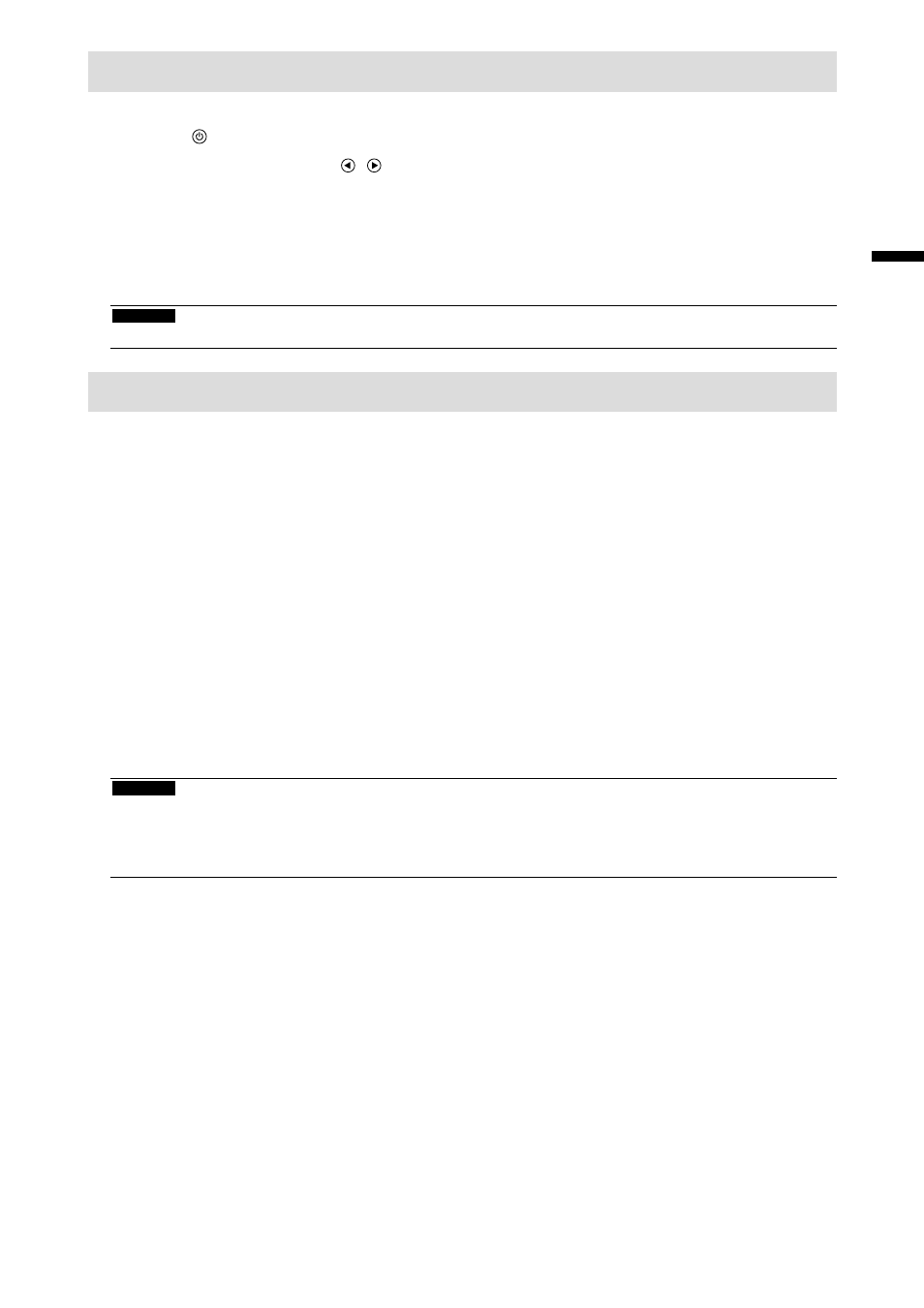
15
English
Displaying the Screen
1.
Press to turn on the monitor.
The monitor operation buttons ( / ) light up orange.
2.
Turn on the PC.
The screen image appears.
If an image does not appear, refer to “No picture” (page 16) for additional advice.
If using the FDU2602WT, proceed to configuration of the touch panel settings.
Attention
• Turn off the monitor and PC after using them.
Configuring the Touch Panel (FDU2602WT)
●
When using a USB cable to connect the monitor and PC
Windows 8 / Windows 7
Use the standard Windows touch panel driver. Installation of a new driver is not required.
Configure touch panel settings and perform calibration. For details, refer to the Monitor User’s Manual (on the
CD-ROM).
Windows XP
Use the touch panel driver included on the EIZO LCD Utility Disk (CD-ROM). Refer to the Touch Panel Driver
User’s Manual (on the CD-ROM) for installing and configuring the driver.
●
When using a RS-232C cable to connect the monitor and PC
Use the touch panel driver included on the EIZO LCD Utility Disk (CD-ROM). Refer to the Touch Panel Driver
User’s Manual (on the CD-ROM) for installing and configuring the driver.
Attention
• When installing the touch panel driver on the “EIZO LCD Utility Disk” (CD-ROM), check in advance that the monitor and
PC are connected with a USB or RS-232C cable.
• If the OS is Windows XP, change “Configuration File” to “Mouse.mfd” under “Basic Setting” in the “Touch Screen
Properties”. The touch position may not be correctly recognized if the configuration file is “Touch.mfd” (default setting).