Other problems, Touch panel problems (for fdu2602wt only) – Инструкция по эксплуатации Eizo DuraVision FDU2602W 取扱説明書
Страница 40
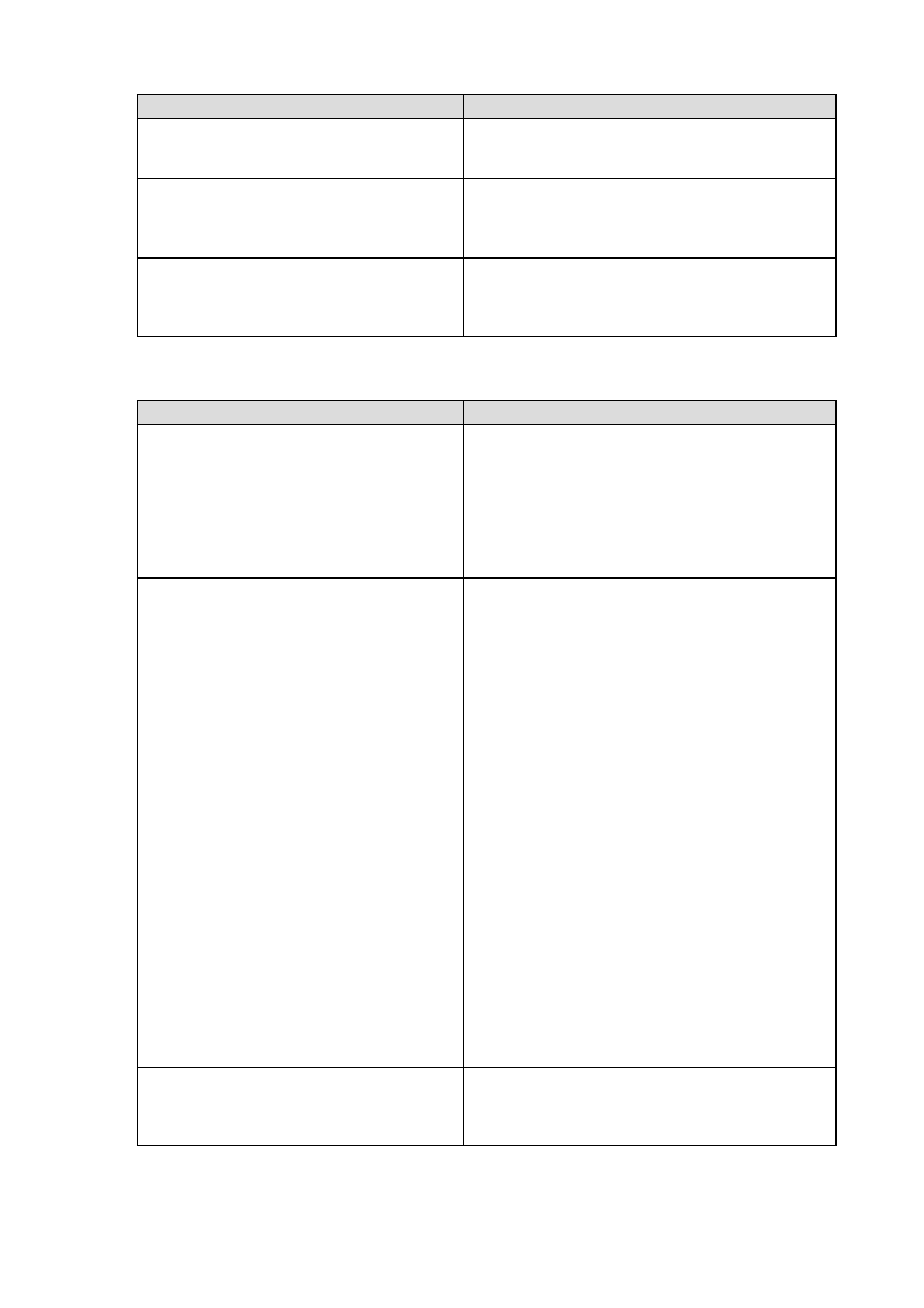
18
●
Other problems
Problem
Possible cause and remedy
1. The message below appears on screen.
• “WARNING: Fan not working”
• This message appears when the monitor’s cooling
fan is not operating correctly. Check the state of the
cooling fan on the rear of the monitor.
2. The operation buttons do not work.
• Check whether the operation lock function is active
(refer to the User’s Manual of the monitor (on the CD
ROM)). If the function is active, “Locked” is displayed
on the screen.
3. The fan is noisy.
• This product is fitted with a cooling fan to keep the
internal temperature from rising. Depending on the
monitor’s location the fan may be audible when
operating, but this is not a defect.
●
Touch panel problems (for FDU2602WT only)
Problem
Possible cause and remedy
1. Touch operation is disabled.
• Check that the monitor and PC are connected with a
USB or RS-232C cable.
• Turn off and on the monitor.
• Check that the power cord of the monitor and PC
is connected to a grounded main outlet. Failure to
ground the equipment may result in malfunction.
• Perform touch panel sensitivity adjustment using
TPOffset.
2. Cursor position is not correct. / Cursor
jumps.
• Connect the monitor to the PC with the cable
indicated in the Setup Manual. The touch panel may
not work correctly if a conversion adapter is used.
• Turn off and on the monitor.
• Calibrate the screen again.
• Check that the power cord of the monitor and PC
is connected to a grounded main outlet. Failure to
ground the equipment may result in malfunction.
• Perform touch panel sensitivity adjustment using
TPOffset.
• Changing the position or angle of the monitor may
cause the cursor to jump.
• Keep metals away from the panel surface.
• If the touch panel is dirty, the touch panel may not
operate properly. Refer to the User’s Manual of the
monitor (on the CD ROM) to clean the touch panel.
• The spray for preventing static electricity may
influences the sensitivity of the touch panel.
• Do not touch the touch panel for 5 seconds after the
PC starts up, after turning on the monitor, or after
connecting the cable. Touching the touch panel
too soon may cause incorrect cursor positioning or
disable touch operation. If this occurs, either leave the
touch panel untouched for approximately 2 minutes
or turn the monitor off and on again. If the problem
persists, calibrate the screen again.
3. The cursor does not appear at the touched
position and instead is displayed at a
point-symmetric position with respect to
the center of the screen.
• Calibrate the screen again.