Инструкция по эксплуатации Yamaha sp2060
Страница 31
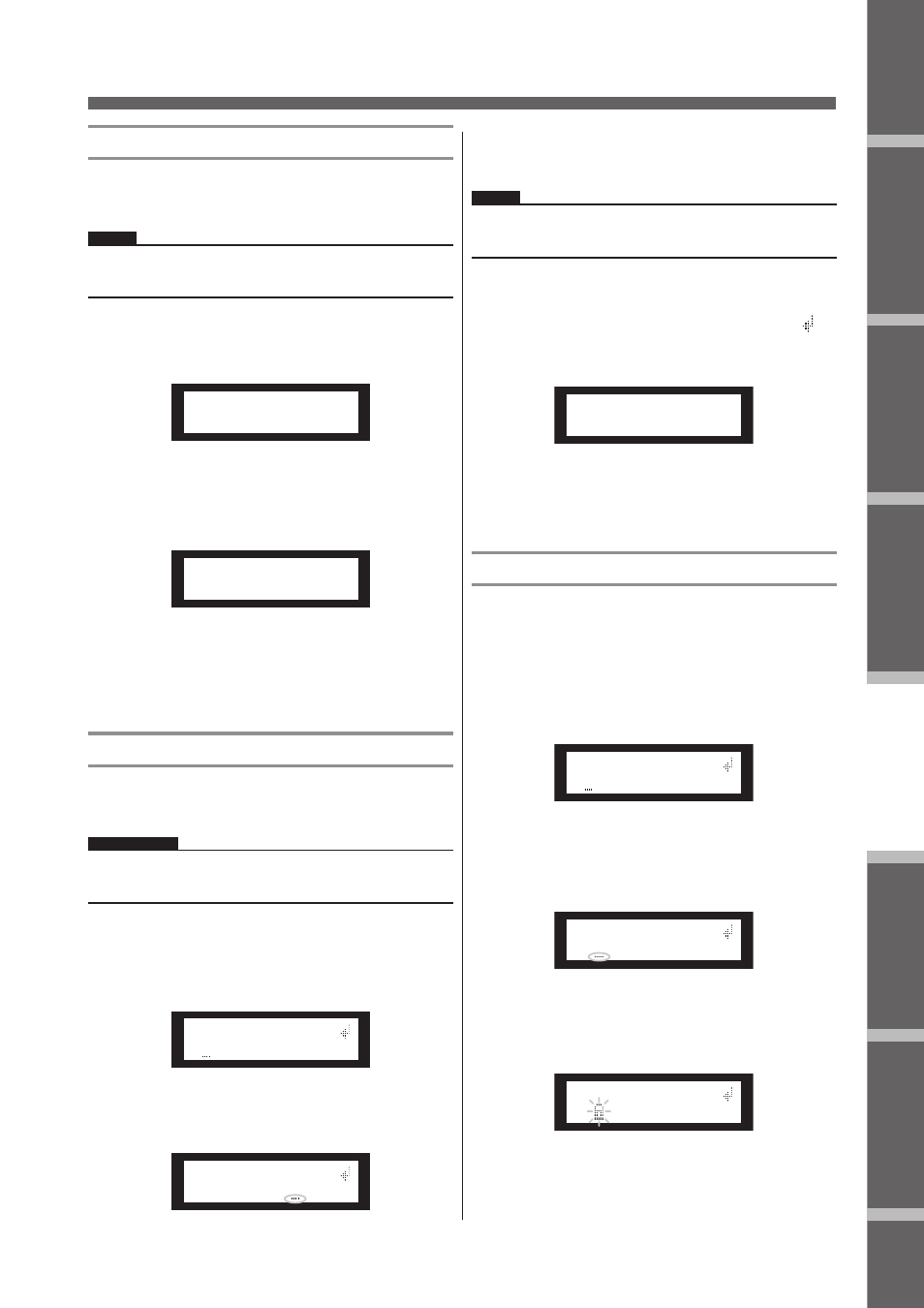
Предисловие
Введение
в SP2060
Регуляторы
и подключения
Работа
с панелью
Настройки
сети
Справочники
SP2060 Руководство пользователя
31
Работа с панелью
Сохранение сцены
Для сохранения сцены (13 – 99) в пользовательскую ячейку
памяти, выполните следующие шаги:
СОВЕТ:
Для сохранения сцены можно также использовать програм-
му DME Designer
1.
Нажмите на клавишу [SCENE] для выбора
экрана SCENE Selection (Выбор сцены).
Panel Operation
SP2060 Owner’s Manual
Fore
w
or
d
Netw
ork Settings
Ref
erences
P
anel Operation
Intr
oduction
to the SP2060
The Contr
ols
and Connector
s
32
Storing a scene
Follow the steps below to store a scene (13–99) to the user
area:
1.
Press the [SCENE] key to select the Scene
Selection display.
2.
Press the [▲INC]/[▼DEC] keys to select a
scene number.
3.
Press the [BACK/STORE] key.
A confirmation message will appear.
4.
Press the [YES] key.
The scene is stored and its number becomes the current
scene number.
To cancel the store operation, press the [NO] key, in-
stead of the [YES] key. The unit returns to the Scene Se-
lection display.
Changing a scene title
Follow the steps below to change the title (up to 13 charac-
ters) of the scene stored for the current scene number:
1.
Press the [SCENE] key repeatedly until the
Scene Edit display appears on the screen.
2.
Press the [BACK]/[NEXT] keys to move the
cursor to a character you want to edit.
3.
Press the [▲INC]/[▼DEC] keys to change the
character.
4.
When you finish editing the title, press the
[NEXT] key repeatedly to move the cursor to
the icon, then press the [YES] key.
A confirmation message will appear.
5.
To confirm the edit, press the [YES] key.
The title is changed and the unit returns to the Scene
Edit display.
Protecting a scene
Follow the steps below to protect a scene:
1.
Press the [SCENE] key repeatedly until the
Scene Edit display appears on the screen.
2.
Press the [▲INC]/[▼DEC] keys to select a
scene number.
3.
Press the [NEXT] key to move the cursor to
the scene property icon.
4.
Press the [▲INC]/[▼DEC] keys to turn
protection on or off.
The protection icon flashes.
HINT
You can also store a scene using the DME Designer application.
NOTE
You cannot change the title of any protected User scenes.
25:FOH(Event A)
[2x(2way+SUB)L]
72:STORE
ARE YOU SURE?
SCENE EDIT
73:FOH(Event A)
SCENE EDIT
73:FOH(Event A)
HINT
Holding down the [▲INC]/[▼DEC] keys will increase the speed
at which the characters scroll.
SCENE EDIT
ARE YOU SURE?
SCENE EDIT
73:FOH(Event A)
SCENE EDIT
73:FOH(Event A)
SCENE EDIT
73 FOH(Event A)
2.
Для выбора номера сцены, нажмите на
клавиши [
/
INC]/[
\
DEC]
3.
Нажмите на клавишу [BACK/STORE]
Появится подтверждающее сообщение.
Panel Operation
SP2060 Owner’s Manual
Fore
w
or
d
Netw
ork Settings
Ref
erences
P
anel Operation
Intr
oduction
to the SP2060
The Contr
ols
and Connector
s
32
Storing a scene
Follow the steps below to store a scene (13–99) to the user
area:
1.
Press the [SCENE] key to select the Scene
Selection display.
2.
Press the [▲INC]/[▼DEC] keys to select a
scene number.
3.
Press the [BACK/STORE] key.
A confirmation message will appear.
4.
Press the [YES] key.
The scene is stored and its number becomes the current
scene number.
To cancel the store operation, press the [NO] key, in-
stead of the [YES] key. The unit returns to the Scene Se-
lection display.
Changing a scene title
Follow the steps below to change the title (up to 13 charac-
ters) of the scene stored for the current scene number:
1.
Press the [SCENE] key repeatedly until the
Scene Edit display appears on the screen.
2.
Press the [BACK]/[NEXT] keys to move the
cursor to a character you want to edit.
3.
Press the [▲INC]/[▼DEC] keys to change the
character.
4.
When you finish editing the title, press the
[NEXT] key repeatedly to move the cursor to
the icon, then press the [YES] key.
A confirmation message will appear.
5.
To confirm the edit, press the [YES] key.
The title is changed and the unit returns to the Scene
Edit display.
Protecting a scene
Follow the steps below to protect a scene:
1.
Press the [SCENE] key repeatedly until the
Scene Edit display appears on the screen.
2.
Press the [▲INC]/[▼DEC] keys to select a
scene number.
3.
Press the [NEXT] key to move the cursor to
the scene property icon.
4.
Press the [▲INC]/[▼DEC] keys to turn
protection on or off.
The protection icon flashes.
HINT
You can also store a scene using the DME Designer application.
NOTE
You cannot change the title of any protected User scenes.
25:FOH(Event A)
[2x(2way+SUB)L]
72:STORE
ARE YOU SURE?
SCENE EDIT
73:FOH(Event A)
SCENE EDIT
73:FOH(Event A)
HINT
Holding down the [▲INC]/[▼DEC] keys will increase the speed
at which the characters scroll.
SCENE EDIT
ARE YOU SURE?
SCENE EDIT
73:FOH(Event A)
SCENE EDIT
73:FOH(Event A)
SCENE EDIT
73 FOH(Event A)
4.
Нажмите на клавишу [YES]
Сцена сохраняется и ее номер становится текущим.
Для отмены операции сохранения, вместо клавиши
[YES], нажмите на клавишу [NO]. Устройство вернется
к дисплею Scene Selection.
Изменение имени сцены
Для изменения имени сцены (до 13 символов), выполните
следующие шаги:
ПРИМЕЧАНИЕ:
Имя защищенной пользовательской сцены не может быть
изменено.
1.
Нажмите повторно на клавишу [SCENE]
до тех пор, пока на дисплее не появится
экран Scene Edit (Редактирование сце-
ны).
Panel Operation
SP2060 Owner’s Manual
Fore
w
or
d
Netw
ork Settings
Ref
erences
P
anel Operation
Intr
oduction
to the SP2060
The Contr
ols
and Connector
s
32
Storing a scene
Follow the steps below to store a scene (13–99) to the user
area:
1.
Press the [SCENE] key to select the Scene
Selection display.
2.
Press the [▲INC]/[▼DEC] keys to select a
scene number.
3.
Press the [BACK/STORE] key.
A confirmation message will appear.
4.
Press the [YES] key.
The scene is stored and its number becomes the current
scene number.
To cancel the store operation, press the [NO] key, in-
stead of the [YES] key. The unit returns to the Scene Se-
lection display.
Changing a scene title
Follow the steps below to change the title (up to 13 charac-
ters) of the scene stored for the current scene number:
1.
Press the [SCENE] key repeatedly until the
Scene Edit display appears on the screen.
2.
Press the [BACK]/[NEXT] keys to move the
cursor to a character you want to edit.
3.
Press the [▲INC]/[▼DEC] keys to change the
character.
4.
When you finish editing the title, press the
[NEXT] key repeatedly to move the cursor to
the icon, then press the [YES] key.
A confirmation message will appear.
5.
To confirm the edit, press the [YES] key.
The title is changed and the unit returns to the Scene
Edit display.
Protecting a scene
Follow the steps below to protect a scene:
1.
Press the [SCENE] key repeatedly until the
Scene Edit display appears on the screen.
2.
Press the [▲INC]/[▼DEC] keys to select a
scene number.
3.
Press the [NEXT] key to move the cursor to
the scene property icon.
4.
Press the [▲INC]/[▼DEC] keys to turn
protection on or off.
The protection icon flashes.
HINT
You can also store a scene using the DME Designer application.
NOTE
You cannot change the title of any protected User scenes.
25:FOH(Event A)
[2x(2way+SUB)L]
72:STORE
ARE YOU SURE?
SCENE EDIT
73:FOH(Event A)
SCENE EDIT
73:FOH(Event A)
HINT
Holding down the [▲INC]/[▼DEC] keys will increase the speed
at which the characters scroll.
SCENE EDIT
ARE YOU SURE?
SCENE EDIT
73:FOH(Event A)
SCENE EDIT
73:FOH(Event A)
SCENE EDIT
73 FOH(Event A)
2.
Нажмите на клавиши [BACK]/[NEXT] для
перемещения курсора на редактируе-
мый символ.
Panel Operation
SP2060 Owner’s Manual
Fore
w
or
d
Netw
ork Settings
Ref
erences
P
anel Operation
Intr
oduction
to the SP2060
The Contr
ols
and Connector
s
32
Storing a scene
Follow the steps below to store a scene (13–99) to the user
area:
1.
Press the [SCENE] key to select the Scene
Selection display.
2.
Press the [▲INC]/[▼DEC] keys to select a
scene number.
3.
Press the [BACK/STORE] key.
A confirmation message will appear.
4.
Press the [YES] key.
The scene is stored and its number becomes the current
scene number.
To cancel the store operation, press the [NO] key, in-
stead of the [YES] key. The unit returns to the Scene Se-
lection display.
Changing a scene title
Follow the steps below to change the title (up to 13 charac-
ters) of the scene stored for the current scene number:
1.
Press the [SCENE] key repeatedly until the
Scene Edit display appears on the screen.
2.
Press the [BACK]/[NEXT] keys to move the
cursor to a character you want to edit.
3.
Press the [▲INC]/[▼DEC] keys to change the
character.
4.
When you finish editing the title, press the
[NEXT] key repeatedly to move the cursor to
the icon, then press the [YES] key.
A confirmation message will appear.
5.
To confirm the edit, press the [YES] key.
The title is changed and the unit returns to the Scene
Edit display.
Protecting a scene
Follow the steps below to protect a scene:
1.
Press the [SCENE] key repeatedly until the
Scene Edit display appears on the screen.
2.
Press the [▲INC]/[▼DEC] keys to select a
scene number.
3.
Press the [NEXT] key to move the cursor to
the scene property icon.
4.
Press the [▲INC]/[▼DEC] keys to turn
protection on or off.
The protection icon flashes.
HINT
You can also store a scene using the DME Designer application.
NOTE
You cannot change the title of any protected User scenes.
25:FOH(Event A)
[2x(2way+SUB)L]
72:STORE
ARE YOU SURE?
SCENE EDIT
73:FOH(Event A)
SCENE EDIT
73:FOH(Event A)
HINT
Holding down the [▲INC]/[▼DEC] keys will increase the speed
at which the characters scroll.
SCENE EDIT
ARE YOU SURE?
SCENE EDIT
73:FOH(Event A)
SCENE EDIT
73:FOH(Event A)
SCENE EDIT
73 FOH(Event A)
3.
Для изменения символа, нажмите
на клавиши [
/
INC]/[
\
DEC]
СОВЕТ:
Удерживайте клавиши [/INC]/[\DEC] в нажатом положе-
нии для увеличения скорости прокручивания символов.
4.
После завершения редактирования,
нажмите повторно на клавишу [NEXT]
для перемещения курсора на иконку
Panel Operation
SP2060 Owner’s Manual
Fore
w
or
d
Netw
ork Settings
Ref
erences
P
anel Operation
Intr
oduction
to the SP2060
The Contr
ols
and Connector
s
32
Storing a scene
Follow the steps below to store a scene (13–99) to the user
area:
1.
Press the [SCENE] key to select the Scene
Selection display.
2.
Press the [▲INC]/[▼DEC] keys to select a
scene number.
3.
Press the [BACK/STORE] key.
A confirmation message will appear.
4.
Press the [YES] key.
The scene is stored and its number becomes the current
scene number.
To cancel the store operation, press the [NO] key, in-
stead of the [YES] key. The unit returns to the Scene Se-
lection display.
Changing a scene title
Follow the steps below to change the title (up to 13 charac-
ters) of the scene stored for the current scene number:
1.
Press the [SCENE] key repeatedly until the
Scene Edit display appears on the screen.
2.
Press the [BACK]/[NEXT] keys to move the
cursor to a character you want to edit.
3.
Press the [▲INC]/[▼DEC] keys to change the
character.
4.
When you finish editing the title, press the
[NEXT] key repeatedly to move the cursor to
the icon, then press the [YES] key.
A confirmation message will appear.
5.
To confirm the edit, press the [YES] key.
The title is changed and the unit returns to the Scene
Edit display.
Protecting a scene
Follow the steps below to protect a scene:
1.
Press the [SCENE] key repeatedly until the
Scene Edit display appears on the screen.
2.
Press the [▲INC]/[▼DEC] keys to select a
scene number.
3.
Press the [NEXT] key to move the cursor to
the scene property icon.
4.
Press the [▲INC]/[▼DEC] keys to turn
protection on or off.
The protection icon flashes.
HINT
You can also store a scene using the DME Designer application.
NOTE
You cannot change the title of any protected User scenes.
25:FOH(Event A)
[2x(2way+SUB)L]
72:STORE
ARE YOU SURE?
SCENE EDIT
73:FOH(Event A)
SCENE EDIT
73:FOH(Event A)
HINT
Holding down the [▲INC]/[▼DEC] keys will increase the speed
at which the characters scroll.
SCENE EDIT
ARE YOU SURE?
SCENE EDIT
73:FOH(Event A)
SCENE EDIT
73:FOH(Event A)
SCENE EDIT
73 FOH(Event A)
, и
затем нажмите на клавишу [YES]
Появится подтверждающее сообщение.
Panel Operation
SP2060 Owner’s Manual
Fore
w
or
d
Netw
ork Settings
Ref
erences
P
anel Operation
Intr
oduction
to the SP2060
The Contr
ols
and Connector
s
32
Storing a scene
Follow the steps below to store a scene (13–99) to the user
area:
1.
Press the [SCENE] key to select the Scene
Selection display.
2.
Press the [▲INC]/[▼DEC] keys to select a
scene number.
3.
Press the [BACK/STORE] key.
A confirmation message will appear.
4.
Press the [YES] key.
The scene is stored and its number becomes the current
scene number.
To cancel the store operation, press the [NO] key, in-
stead of the [YES] key. The unit returns to the Scene Se-
lection display.
Changing a scene title
Follow the steps below to change the title (up to 13 charac-
ters) of the scene stored for the current scene number:
1.
Press the [SCENE] key repeatedly until the
Scene Edit display appears on the screen.
2.
Press the [BACK]/[NEXT] keys to move the
cursor to a character you want to edit.
3.
Press the [▲INC]/[▼DEC] keys to change the
character.
4.
When you finish editing the title, press the
[NEXT] key repeatedly to move the cursor to
the icon, then press the [YES] key.
A confirmation message will appear.
5.
To confirm the edit, press the [YES] key.
The title is changed and the unit returns to the Scene
Edit display.
Protecting a scene
Follow the steps below to protect a scene:
1.
Press the [SCENE] key repeatedly until the
Scene Edit display appears on the screen.
2.
Press the [▲INC]/[▼DEC] keys to select a
scene number.
3.
Press the [NEXT] key to move the cursor to
the scene property icon.
4.
Press the [▲INC]/[▼DEC] keys to turn
protection on or off.
The protection icon flashes.
HINT
You can also store a scene using the DME Designer application.
NOTE
You cannot change the title of any protected User scenes.
25:FOH(Event A)
[2x(2way+SUB)L]
72:STORE
ARE YOU SURE?
SCENE EDIT
73:FOH(Event A)
SCENE EDIT
73:FOH(Event A)
HINT
Holding down the [▲INC]/[▼DEC] keys will increase the speed
at which the characters scroll.
SCENE EDIT
ARE YOU SURE?
SCENE EDIT
73:FOH(Event A)
SCENE EDIT
73:FOH(Event A)
SCENE EDIT
73 FOH(Event A)
5.
Для подтверждения редактирования
нажмите на клавишу [YES].
Имя будет изменено, а устройство вернется к дисплею
Scene Edit.
Защита сцены
Для защиты сцены от случайных редактирований выполните
следующие шаги:
1.
Нажмите повторно на клавишу [SCENE]
до тех пор, пока на дисплее не появится
экран Scene Edit (Редактирование сце-
ны).
Panel Operation
SP2060 Owner’s Manual
Fore
w
or
d
Netw
ork Settings
Ref
erences
P
anel Operation
Intr
oduction
to the SP2060
The Contr
ols
and Connector
s
32
Storing a scene
Follow the steps below to store a scene (13–99) to the user
area:
1.
Press the [SCENE] key to select the Scene
Selection display.
2.
Press the [▲INC]/[▼DEC] keys to select a
scene number.
3.
Press the [BACK/STORE] key.
A confirmation message will appear.
4.
Press the [YES] key.
The scene is stored and its number becomes the current
scene number.
To cancel the store operation, press the [NO] key, in-
stead of the [YES] key. The unit returns to the Scene Se-
lection display.
Changing a scene title
Follow the steps below to change the title (up to 13 charac-
ters) of the scene stored for the current scene number:
1.
Press the [SCENE] key repeatedly until the
Scene Edit display appears on the screen.
2.
Press the [BACK]/[NEXT] keys to move the
cursor to a character you want to edit.
3.
Press the [▲INC]/[▼DEC] keys to change the
character.
4.
When you finish editing the title, press the
[NEXT] key repeatedly to move the cursor to
the icon, then press the [YES] key.
A confirmation message will appear.
5.
To confirm the edit, press the [YES] key.
The title is changed and the unit returns to the Scene
Edit display.
Protecting a scene
Follow the steps below to protect a scene:
1.
Press the [SCENE] key repeatedly until the
Scene Edit display appears on the screen.
2.
Press the [▲INC]/[▼DEC] keys to select a
scene number.
3.
Press the [NEXT] key to move the cursor to
the scene property icon.
4.
Press the [▲INC]/[▼DEC] keys to turn
protection on or off.
The protection icon flashes.
HINT
You can also store a scene using the DME Designer application.
NOTE
You cannot change the title of any protected User scenes.
25:FOH(Event A)
[2x(2way+SUB)L]
72:STORE
ARE YOU SURE?
SCENE EDIT
73:FOH(Event A)
SCENE EDIT
73:FOH(Event A)
HINT
Holding down the [▲INC]/[▼DEC] keys will increase the speed
at which the characters scroll.
SCENE EDIT
ARE YOU SURE?
SCENE EDIT
73:FOH(Event A)
SCENE EDIT
73:FOH(Event A)
SCENE EDIT
73 FOH(Event A)
2.
Для выбора номера сцены, нажмите на
клавиши [
/
INC]/[
\
DEC]
3.
Нажмите на клавишу [NEXT] для переме-
щения курсора на иконку защиты сцены.
Panel Operation
SP2060 Owner’s Manual
Fore
w
or
d
Netw
ork Settings
Ref
erences
P
anel Operation
Intr
oduction
to the SP2060
The Contr
ols
and Connector
s
32
Storing a scene
Follow the steps below to store a scene (13–99) to the user
area:
1.
Press the [SCENE] key to select the Scene
Selection display.
2.
Press the [▲INC]/[▼DEC] keys to select a
scene number.
3.
Press the [BACK/STORE] key.
A confirmation message will appear.
4.
Press the [YES] key.
The scene is stored and its number becomes the current
scene number.
To cancel the store operation, press the [NO] key, in-
stead of the [YES] key. The unit returns to the Scene Se-
lection display.
Changing a scene title
Follow the steps below to change the title (up to 13 charac-
ters) of the scene stored for the current scene number:
1.
Press the [SCENE] key repeatedly until the
Scene Edit display appears on the screen.
2.
Press the [BACK]/[NEXT] keys to move the
cursor to a character you want to edit.
3.
Press the [▲INC]/[▼DEC] keys to change the
character.
4.
When you finish editing the title, press the
[NEXT] key repeatedly to move the cursor to
the icon, then press the [YES] key.
A confirmation message will appear.
5.
To confirm the edit, press the [YES] key.
The title is changed and the unit returns to the Scene
Edit display.
Protecting a scene
Follow the steps below to protect a scene:
1.
Press the [SCENE] key repeatedly until the
Scene Edit display appears on the screen.
2.
Press the [▲INC]/[▼DEC] keys to select a
scene number.
3.
Press the [NEXT] key to move the cursor to
the scene property icon.
4.
Press the [▲INC]/[▼DEC] keys to turn
protection on or off.
The protection icon flashes.
HINT
You can also store a scene using the DME Designer application.
NOTE
You cannot change the title of any protected User scenes.
25:FOH(Event A)
[2x(2way+SUB)L]
72:STORE
ARE YOU SURE?
SCENE EDIT
73:FOH(Event A)
SCENE EDIT
73:FOH(Event A)
HINT
Holding down the [▲INC]/[▼DEC] keys will increase the speed
at which the characters scroll.
SCENE EDIT
ARE YOU SURE?
SCENE EDIT
73:FOH(Event A)
SCENE EDIT
73:FOH(Event A)
SCENE EDIT
73 FOH(Event A)
4.
Для выбора включения или отключения
защиты, нажмите на клавиши [
/
INC]/[
\
DEC]
Замигает иконка защиты.
Panel Operation
SP2060 Owner’s Manual
Fore
w
or
d
Netw
ork Settings
Ref
erences
P
anel Operation
Intr
oduction
to the SP2060
The Contr
ols
and Connector
s
32
Storing a scene
Follow the steps below to store a scene (13–99) to the user
area:
1.
Press the [SCENE] key to select the Scene
Selection display.
2.
Press the [▲INC]/[▼DEC] keys to select a
scene number.
3.
Press the [BACK/STORE] key.
A confirmation message will appear.
4.
Press the [YES] key.
The scene is stored and its number becomes the current
scene number.
To cancel the store operation, press the [NO] key, in-
stead of the [YES] key. The unit returns to the Scene Se-
lection display.
Changing a scene title
Follow the steps below to change the title (up to 13 charac-
ters) of the scene stored for the current scene number:
1.
Press the [SCENE] key repeatedly until the
Scene Edit display appears on the screen.
2.
Press the [BACK]/[NEXT] keys to move the
cursor to a character you want to edit.
3.
Press the [▲INC]/[▼DEC] keys to change the
character.
4.
When you finish editing the title, press the
[NEXT] key repeatedly to move the cursor to
the icon, then press the [YES] key.
A confirmation message will appear.
5.
To confirm the edit, press the [YES] key.
The title is changed and the unit returns to the Scene
Edit display.
Protecting a scene
Follow the steps below to protect a scene:
1.
Press the [SCENE] key repeatedly until the
Scene Edit display appears on the screen.
2.
Press the [▲INC]/[▼DEC] keys to select a
scene number.
3.
Press the [NEXT] key to move the cursor to
the scene property icon.
4.
Press the [▲INC]/[▼DEC] keys to turn
protection on or off.
The protection icon flashes.
HINT
You can also store a scene using the DME Designer application.
NOTE
You cannot change the title of any protected User scenes.
25:FOH(Event A)
[2x(2way+SUB)L]
72:STORE
ARE YOU SURE?
SCENE EDIT
73:FOH(Event A)
SCENE EDIT
73:FOH(Event A)
HINT
Holding down the [▲INC]/[▼DEC] keys will increase the speed
at which the characters scroll.
SCENE EDIT
ARE YOU SURE?
SCENE EDIT
73:FOH(Event A)
SCENE EDIT
73:FOH(Event A)
SCENE EDIT
73 FOH(Event A)