Recalling a scene, Вызов сцены – Инструкция по эксплуатации Yamaha sp2060
Страница 30
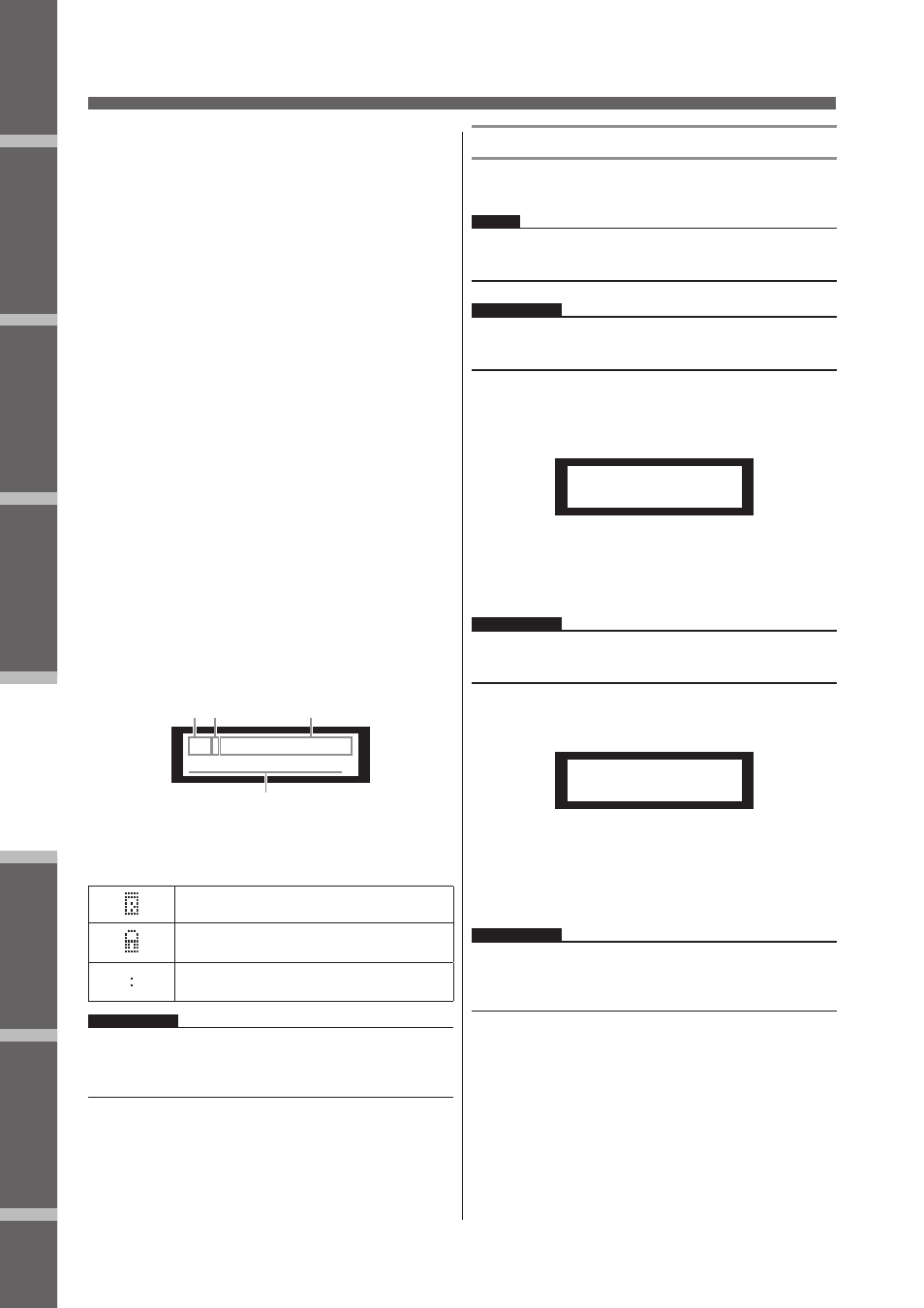
Предисловие
Введение
в SP2060
Регуляторы
и подключения
Работа
с панелью
Настройки
сети
Справочники
30
SP2060 Руководство пользователя
Работа с панелью
Сцены сохраняются в области предустановленных настроек
и в области пользовательских настроек.
Область предустановленных настроек.
Здесь сохранены предустановленные сцены для каждой из
12 конфигураций. Эти сцены пронумерованы от 1 до 12. Имя
каждой сцены такое же, как и имя соответствующей конфи-
гурации.
No.1.
[3x2way
]
No.2.
[3x2way L
]
No.3. [2x(2way+Sub)
]
No.4. [2x(2way+Sub)L ]
No.5. [2x2way+2xAux
]
No.6. [2x2way+2xAux L ]
No.7. [2x3way
]
No.8. [2x3way L
]
No.9. [4way+2xAux
]
No.10. [5way+Aux
]
No.11. [6way
]
No.12. [Multi Zone
]
Область пользовательских настроек
В области пользовательских настроек может быть сохране-
но до 87 пользовательских сцен, которые могут быть вызва-
ны в любой момент. Ячейки памяти пользовательских сцен
пронумерованы от 13 до 99.
Индикация сцены
Номер сцены свойство сцены
имя
Ref
erences
Intr
oduction
to the SP2060
Fore
w
or
d
The Contr
ols
and Connector
s
Netw
ork Settings
P
anel Operation
Panel Operation
SP2060 Owner’s Manual
31
Scenes are stored in the preset area and user area.
Preset area
There is a preset scene for each of 12 configurations. These
scenes are numbered 1 through 12. Each scene title has the
same name as the corresponding configuration title.
User area
The user area can accommodate up to 87 user scenes, which
you can store and recall at your discretion. These scenes are
numbered 13 through 99.
Scene indication
The upper row indicates a scene number, property, and title.
The bottom row indicates the configuration title.
Scene property includes the following types:
Recalling a scene
Follow the steps below to recall a scene (1–99):
1.
Press the [SCENE] key to select the Scene
Selection display.
2.
Press the [▲INC]/[▼DEC] keys to select a
scene number.
While you are selecting a scene, the scene number and ti-
tle will be flashing.
3.
Press the [RECALL] key.
A confirmation message will appear.
4.
Press the [YES] key.
The scene is recalled and its number becomes the current
scene number.
To cancel the recall operation, press the [NO] key, in-
stead of the [YES] key. The unit returns to the Scene Se-
lection display.
No.1. [3x2way ]
No.2. [3x2way L ]
No.3. [2x(2way+Sub) ]
No.4. [2x(2way+Sub)L ]
No.5. [2x2way+2xAux ]
No.6. [2x2way+2xAux L ]
No.7. [2x3way ]
No.8. [2x3way L ]
No.9. [4way+2xAux ]
No.10. [5way+Aux ]
No.11. [6way ]
No.12. [Multi Zone ]
Preset scene
Protected user scene
Unprotected user scene
NOTE
After you recall a scene, if you edit a parameter, an
icon
appears in the lower right corner on the screen.
25:FOH(Event A)
[2x(2way+SUB)L]
Scene property
Scene number
Title
Configuration title
HINT
You can also recall a scene using the DME Designer application.
NOTE
If recalling a scene has changed the configuration, audio output
will be muted momentarily.
NOTE
If no data is included in the currently-selected scene, the message
“No Scene” appears.
NOTE
If the selected scene contains no data or User Lock is turned on
for the scene, a status message appears.
25:FOH(Event A)
[2x(2way+SUB)L]
33:RECALL
ARE YOU SURE?
Имя конфигурации
В верхнем ряду показаны номер сцены, свойства, имя. В
нижнем ряду показано имя конфигурации.
Свойства сцены включают следующие типы:
Ref
erences
Intr
oduction
to the SP2060
Fore
w
or
d
The Contr
ols
and Connector
s
Netw
ork Settings
P
anel Operation
Panel Operation
SP2060 Owner’s Manual
31
Scenes are stored in the preset area and user area.
Preset area
There is a preset scene for each of 12 configurations. These
scenes are numbered 1 through 12. Each scene title has the
same name as the corresponding configuration title.
User area
The user area can accommodate up to 87 user scenes, which
you can store and recall at your discretion. These scenes are
numbered 13 through 99.
Scene indication
The upper row indicates a scene number, property, and title.
The bottom row indicates the configuration title.
Scene property includes the following types:
Recalling a scene
Follow the steps below to recall a scene (1–99):
1.
Press the [SCENE] key to select the Scene
Selection display.
2.
Press the [▲INC]/[▼DEC] keys to select a
scene number.
While you are selecting a scene, the scene number and ti-
tle will be flashing.
3.
Press the [RECALL] key.
A confirmation message will appear.
4.
Press the [YES] key.
The scene is recalled and its number becomes the current
scene number.
To cancel the recall operation, press the [NO] key, in-
stead of the [YES] key. The unit returns to the Scene Se-
lection display.
No.1. [3x2way ]
No.2. [3x2way L ]
No.3. [2x(2way+Sub) ]
No.4. [2x(2way+Sub)L ]
No.5. [2x2way+2xAux ]
No.6. [2x2way+2xAux L ]
No.7. [2x3way ]
No.8. [2x3way L ]
No.9. [4way+2xAux ]
No.10. [5way+Aux ]
No.11. [6way ]
No.12. [Multi Zone ]
Preset scene
Protected user scene
Unprotected user scene
NOTE
After you recall a scene, if you edit a parameter, an
icon
appears in the lower right corner on the screen.
25:FOH(Event A)
[2x(2way+SUB)L]
Scene property
Scene number
Title
Configuration title
HINT
You can also recall a scene using the DME Designer application.
NOTE
If recalling a scene has changed the configuration, audio output
will be muted momentarily.
NOTE
If no data is included in the currently-selected scene, the message
“No Scene” appears.
NOTE
If the selected scene contains no data or User Lock is turned on
for the scene, a status message appears.
25:FOH(Event A)
[2x(2way+SUB)L]
33:RECALL
ARE YOU SURE?
Предустановленная сцена
Ref
erences
Intr
oduction
to the SP2060
Fore
w
or
d
The Contr
ols
and Connector
s
Netw
ork Settings
P
anel Operation
Panel Operation
SP2060 Owner’s Manual
31
Scenes are stored in the preset area and user area.
Preset area
There is a preset scene for each of 12 configurations. These
scenes are numbered 1 through 12. Each scene title has the
same name as the corresponding configuration title.
User area
The user area can accommodate up to 87 user scenes, which
you can store and recall at your discretion. These scenes are
numbered 13 through 99.
Scene indication
The upper row indicates a scene number, property, and title.
The bottom row indicates the configuration title.
Scene property includes the following types:
Recalling a scene
Follow the steps below to recall a scene (1–99):
1.
Press the [SCENE] key to select the Scene
Selection display.
2.
Press the [▲INC]/[▼DEC] keys to select a
scene number.
While you are selecting a scene, the scene number and ti-
tle will be flashing.
3.
Press the [RECALL] key.
A confirmation message will appear.
4.
Press the [YES] key.
The scene is recalled and its number becomes the current
scene number.
To cancel the recall operation, press the [NO] key, in-
stead of the [YES] key. The unit returns to the Scene Se-
lection display.
No.1. [3x2way ]
No.2. [3x2way L ]
No.3. [2x(2way+Sub) ]
No.4. [2x(2way+Sub)L ]
No.5. [2x2way+2xAux ]
No.6. [2x2way+2xAux L ]
No.7. [2x3way ]
No.8. [2x3way L ]
No.9. [4way+2xAux ]
No.10. [5way+Aux ]
No.11. [6way ]
No.12. [Multi Zone ]
Preset scene
Protected user scene
Unprotected user scene
NOTE
After you recall a scene, if you edit a parameter, an
icon
appears in the lower right corner on the screen.
25:FOH(Event A)
[2x(2way+SUB)L]
Scene property
Scene number
Title
Configuration title
HINT
You can also recall a scene using the DME Designer application.
NOTE
If recalling a scene has changed the configuration, audio output
will be muted momentarily.
NOTE
If no data is included in the currently-selected scene, the message
“No Scene” appears.
NOTE
If the selected scene contains no data or User Lock is turned on
for the scene, a status message appears.
25:FOH(Event A)
[2x(2way+SUB)L]
33:RECALL
ARE YOU SURE?
Защищенная от стирания пользовательская
сцена
Ref
erences
Intr
oduction
to the SP2060
Fore
w
or
d
The Contr
ols
and Connector
s
Netw
ork Settings
P
anel Operation
Panel Operation
SP2060 Owner’s Manual
31
Scenes are stored in the preset area and user area.
Preset area
There is a preset scene for each of 12 configurations. These
scenes are numbered 1 through 12. Each scene title has the
same name as the corresponding configuration title.
User area
The user area can accommodate up to 87 user scenes, which
you can store and recall at your discretion. These scenes are
numbered 13 through 99.
Scene indication
The upper row indicates a scene number, property, and title.
The bottom row indicates the configuration title.
Scene property includes the following types:
Recalling a scene
Follow the steps below to recall a scene (1–99):
1.
Press the [SCENE] key to select the Scene
Selection display.
2.
Press the [▲INC]/[▼DEC] keys to select a
scene number.
While you are selecting a scene, the scene number and ti-
tle will be flashing.
3.
Press the [RECALL] key.
A confirmation message will appear.
4.
Press the [YES] key.
The scene is recalled and its number becomes the current
scene number.
To cancel the recall operation, press the [NO] key, in-
stead of the [YES] key. The unit returns to the Scene Se-
lection display.
No.1. [3x2way ]
No.2. [3x2way L ]
No.3. [2x(2way+Sub) ]
No.4. [2x(2way+Sub)L ]
No.5. [2x2way+2xAux ]
No.6. [2x2way+2xAux L ]
No.7. [2x3way ]
No.8. [2x3way L ]
No.9. [4way+2xAux ]
No.10. [5way+Aux ]
No.11. [6way ]
No.12. [Multi Zone ]
Preset scene
Protected user scene
Unprotected user scene
NOTE
After you recall a scene, if you edit a parameter, an
icon
appears in the lower right corner on the screen.
25:FOH(Event A)
[2x(2way+SUB)L]
Scene property
Scene number
Title
Configuration title
HINT
You can also recall a scene using the DME Designer application.
NOTE
If recalling a scene has changed the configuration, audio output
will be muted momentarily.
NOTE
If no data is included in the currently-selected scene, the message
“No Scene” appears.
NOTE
If the selected scene contains no data or User Lock is turned on
for the scene, a status message appears.
25:FOH(Event A)
[2x(2way+SUB)L]
33:RECALL
ARE YOU SURE?
Незащищенная от стирания пользователь-
ская сцена
ПРИМЕЧАНИЕ:
Если после вызова сцены, ее параметры были отредактиро-
ваны, то в нижнем правом углу экрана появляется индика-
ция
Вызов Сцены
Для вызова сцены (1 – 99) выполните следующие шаги:
СОВЕТ:
Для вызова сцены можно также использовать программу
DME Designer
ПРИМЕЧАНИЕ:
Если вызываемая сцена привела к изменению конфигура-
ции, то аудио сигнал на выходе будет временно приглушен.
1.
Нажмите на клавишу [SCENE] для выбора
экрана SCENE (Сцена).
Ref
erences
Intr
oduction
to the SP2060
Fore
w
or
d
The Contr
ols
and Connector
s
Netw
ork Settings
P
anel Operation
Panel Operation
SP2060 Owner’s Manual
31
Scenes are stored in the preset area and user area.
Preset area
There is a preset scene for each of 12 configurations. These
scenes are numbered 1 through 12. Each scene title has the
same name as the corresponding configuration title.
User area
The user area can accommodate up to 87 user scenes, which
you can store and recall at your discretion. These scenes are
numbered 13 through 99.
Scene indication
The upper row indicates a scene number, property, and title.
The bottom row indicates the configuration title.
Scene property includes the following types:
Recalling a scene
Follow the steps below to recall a scene (1–99):
1.
Press the [SCENE] key to select the Scene
Selection display.
2.
Press the [▲INC]/[▼DEC] keys to select a
scene number.
While you are selecting a scene, the scene number and ti-
tle will be flashing.
3.
Press the [RECALL] key.
A confirmation message will appear.
4.
Press the [YES] key.
The scene is recalled and its number becomes the current
scene number.
To cancel the recall operation, press the [NO] key, in-
stead of the [YES] key. The unit returns to the Scene Se-
lection display.
No.1. [3x2way ]
No.2. [3x2way L ]
No.3. [2x(2way+Sub) ]
No.4. [2x(2way+Sub)L ]
No.5. [2x2way+2xAux ]
No.6. [2x2way+2xAux L ]
No.7. [2x3way ]
No.8. [2x3way L ]
No.9. [4way+2xAux ]
No.10. [5way+Aux ]
No.11. [6way ]
No.12. [Multi Zone ]
Preset scene
Protected user scene
Unprotected user scene
NOTE
After you recall a scene, if you edit a parameter, an
icon
appears in the lower right corner on the screen.
25:FOH(Event A)
[2x(2way+SUB)L]
Scene property
Scene number
Title
Configuration title
HINT
You can also recall a scene using the DME Designer application.
NOTE
If recalling a scene has changed the configuration, audio output
will be muted momentarily.
NOTE
If no data is included in the currently-selected scene, the message
“No Scene” appears.
NOTE
If the selected scene contains no data or User Lock is turned on
for the scene, a status message appears.
25:FOH(Event A)
[2x(2way+SUB)L]
33:RECALL
ARE YOU SURE?
2.
Для выбора номера сцены, нажмите на
клавиши [
/
INC]/[
\
DEC]
Во время выбора сцены, номер сцены и имя будут
мигать.
ПРИМЕЧАНИЕ:
При отсутствии данных в выбранной сцене, на дисплее поя-
вится сообщение «No Scene».
3.
Нажмите на клавишу [RECALL]
Появится подтверждающее сообщение.
Ref
erences
Intr
oduction
to the SP2060
Fore
w
or
d
The Contr
ols
and Connector
s
Netw
ork Settings
P
anel Operation
Panel Operation
SP2060 Owner’s Manual
31
Scenes are stored in the preset area and user area.
Preset area
There is a preset scene for each of 12 configurations. These
scenes are numbered 1 through 12. Each scene title has the
same name as the corresponding configuration title.
User area
The user area can accommodate up to 87 user scenes, which
you can store and recall at your discretion. These scenes are
numbered 13 through 99.
Scene indication
The upper row indicates a scene number, property, and title.
The bottom row indicates the configuration title.
Scene property includes the following types:
Recalling a scene
Follow the steps below to recall a scene (1–99):
1.
Press the [SCENE] key to select the Scene
Selection display.
2.
Press the [▲INC]/[▼DEC] keys to select a
scene number.
While you are selecting a scene, the scene number and ti-
tle will be flashing.
3.
Press the [RECALL] key.
A confirmation message will appear.
4.
Press the [YES] key.
The scene is recalled and its number becomes the current
scene number.
To cancel the recall operation, press the [NO] key, in-
stead of the [YES] key. The unit returns to the Scene Se-
lection display.
No.1. [3x2way ]
No.2. [3x2way L ]
No.3. [2x(2way+Sub) ]
No.4. [2x(2way+Sub)L ]
No.5. [2x2way+2xAux ]
No.6. [2x2way+2xAux L ]
No.7. [2x3way ]
No.8. [2x3way L ]
No.9. [4way+2xAux ]
No.10. [5way+Aux ]
No.11. [6way ]
No.12. [Multi Zone ]
Preset scene
Protected user scene
Unprotected user scene
NOTE
After you recall a scene, if you edit a parameter, an
icon
appears in the lower right corner on the screen.
25:FOH(Event A)
[2x(2way+SUB)L]
Scene property
Scene number
Title
Configuration title
HINT
You can also recall a scene using the DME Designer application.
NOTE
If recalling a scene has changed the configuration, audio output
will be muted momentarily.
NOTE
If no data is included in the currently-selected scene, the message
“No Scene” appears.
NOTE
If the selected scene contains no data or User Lock is turned on
for the scene, a status message appears.
25:FOH(Event A)
[2x(2way+SUB)L]
33:RECALL
ARE YOU SURE?
4.
Нажмите на клавишу [YES]
Вызванная сцена и ее номер становятся текущими.
Для отмены операции вызова, вместо клавиши [YES],
нажмите на клавишу [NO]. Устройство вернется к дис-
плею Scene Selection.
ПРИМЕЧАНИЕ:
Если в выбранной сцене нет данных, или для ее включена
функция User Lock (Пользовательская блокировка), появит-
ся сообщение статуса.