Инструкция по эксплуатации Yamaha sp2060
Страница 36
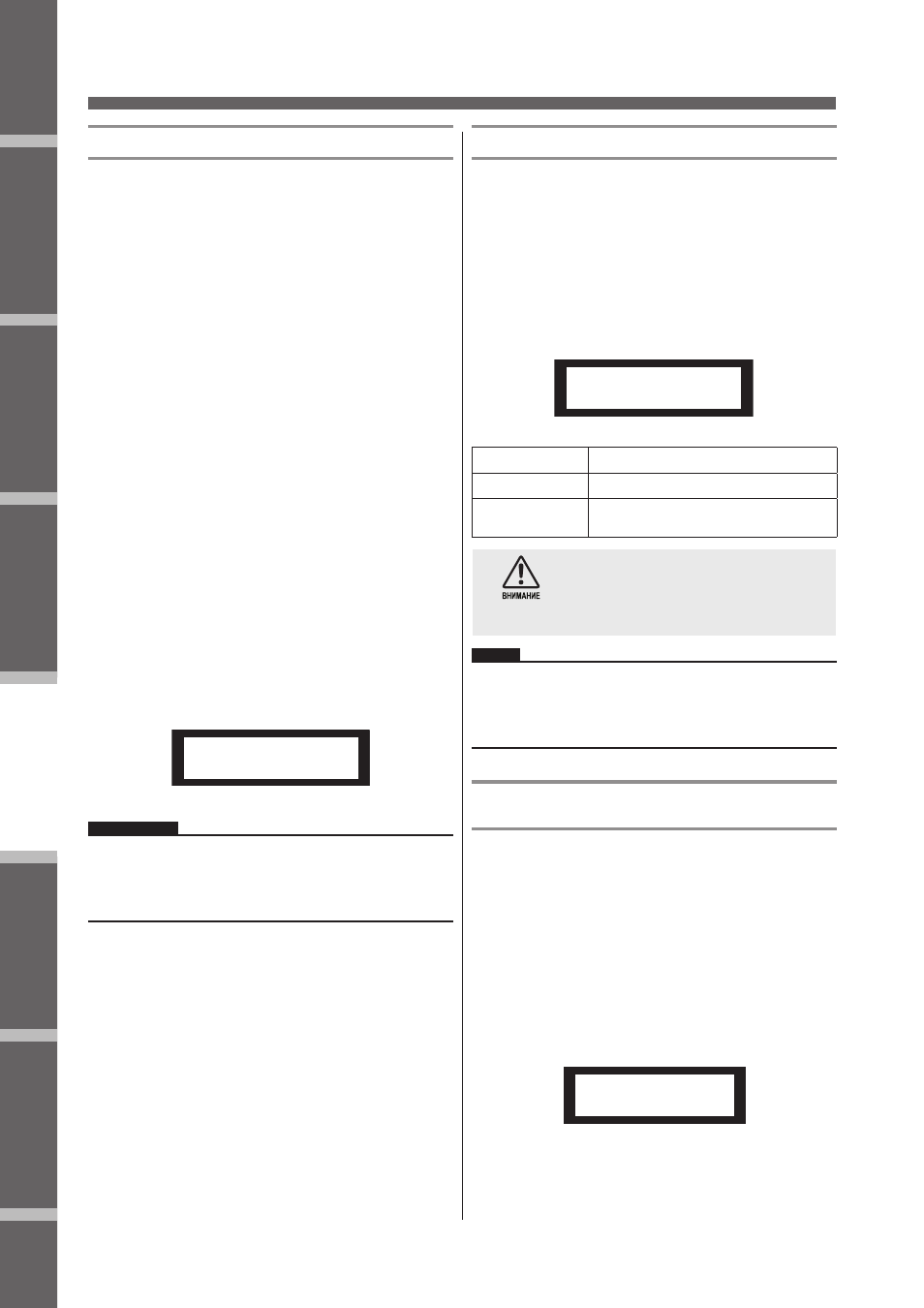
Предисловие
Введение
в SP2060
Регуляторы
и подключения
Работа
с панелью
Настройки
сети
Справочники
36
SP2060 Руководство пользователя
Работа с панелью
Просмотр синхронизации
Синхронизация изменяется в зависимости от настроек мар-
шрутизации входного сигнала.
На дисплее возможен просмотр текущей синхронизации.
Может быть выведен один из следующих шести источников
синхронизации:
Для аналоговых входных сигналов:
Используется встроенная синхронизация (Fs=96kHz)
• INT:96kHz :
Встроенная синхронизация (96 кГц)
Для цифровых входных сигналов:
SP2060 синхронизируется с внешним синросигналом (пода-
ется на разъем AES/EBU).
• EXT:44.1kHz:
Внешняя синхронизация (44.1kHz)
• EXT:48kHz:
Внешняя синхронизация (48kHz)
• EXT:88,2kHz:
Внешняя синхронизация (88.2kHz)
• EXT:96kHz:
Внешняя синхронизация (96kHz)
• EXT:UNLOCK: разблокировка на внешнюю синхронизацию
1.
Нажмите на клавишу [UTILITY] для выбо-
ра экрана Utility (Утилиты).
На экране будут выведены наиболее часто используе-
мые утилиты.
2.
Нажмите повторно на клавишу [UTILITY],
[NEXT] или [BACK] до тех пор, пока не
появится страница W.Clock (Синхрониза-
ция).
Ref
erences
Intr
oduction
to the SP2060
Fore
w
or
d
The Contr
ols
and Connector
s
Netw
ork Settings
P
anel Operation
Panel Operation
SP2060 Owner’s Manual
37
Displaying word clock
Word clock changes in accordance with input routing set-
tings.
You can view the current word clock status on the display.
One of the following six word clock sources will be dis-
played:
For analog input signals:
The internal clock (Fs=96kHz) is used.
• INT:96kHz
: Internal clock (96kHz)
For digital input signals:
The SP2060 synchronizes to an external clock (input at the
AES/EBU connector).
• EXT:44.1kHz
: External clock (44.1kHz)
• EXT:48kHz
: External clock (48kHz)
• EXT:88.2kHz
: External clock (88.2kHz)
• EXT:96kHz
: External clock (96kHz)
• EXT:UNLOCK : Unlock to external clock
1.
Press the [UTILITY] key to select the Utility
display.
The most recently used Utility display page will appear.
2.
Press the [UTILITY], [NEXT] or [BACK] key
repeatedly until the W. Clock page appears.
Checking the backup battery
Follow the steps below to check the internal backup battery
status:
1.
Press the [UTILITY] key to select the Utility
display.
The most recently used Utility display will appear.
2.
Press the [UTILITY], [NEXT] or [BACK] key
repeatedly until the Battery page appears.
The remaining battery charge is displayed as follows:
Displaying the firmware version
Follow the steps below to view the current firmware version
number:
1.
Press the [UTILITY] key to select the Utility
display.
The most recently used Utility display page will appear.
2.
Press the [UTILITY], [NEXT] or [BACK] key
repeatedly until the Version page appears.
The page indicates the current firmware version number.
You can update the SP2060 firmware via DME Designer.
Refer to the DME Designer Owner’s Manual for details.
You can also download the latest firmware from the follow-
ing Yamaha website.
http://www.yamahaproaudio.com/
NOTE
If no signal exists at the [DIGITAL INPUT] connector while
digital input is selected, or if the SP2060 cannot somehow lock to
the incoming signal, an error message appears.
W.CLOCK
[INT: 96kHz]
[OK ]
Plenty of charge
[Low Battery]
Charge is getting low.
[No Battery ]
Memory data may be lost. Or, no battery
is installed.
“Low Battery” or “No Battery” will appear when the
battery charge is getting low. In this case, save the data to
an external device (such as a computer) immediately, then
ask the Yamaha dealer to replace the backup battery.
HINT
If there is any issue with the backup battery, the SP2060 displays
“Low Battery,” “Critical Battery,” or “No Battery” when you turn
on the power to the unit.
BATTERY
[OK ]
CAUTION
VERSION
[V1.00]
ПРИМЕЧАНИЕ:
При наличии сигнала на разъеме [DIGITAL INPUT] (выбран
цифровой вход), или если SP2060 не может по каким-либо
причинам заблокировать входящий сигнал, появляется со-
общение об ошибке.
Проверка батарейки резервной памяти
Для проверки состояния батарейки резервной памяти, вы-
полните следующие шаги:
1.
Нажмите на клавишу [UTILITY] для выбо-
ра экрана Utility (Утилиты).
На экране будут выведены наиболее часто используе-
мые утилиты.
2.
Нажмите повторно на клавишу [UTILITY],
[NEXT] или [BACK] до тех пор, пока не
появится страница Battery (Батарея).
Ref
erences
Intr
oduction
to the SP2060
Fore
w
or
d
The Contr
ols
and Connector
s
Netw
ork Settings
P
anel Operation
Panel Operation
SP2060 Owner’s Manual
37
Displaying word clock
Word clock changes in accordance with input routing set-
tings.
You can view the current word clock status on the display.
One of the following six word clock sources will be dis-
played:
For analog input signals:
The internal clock (Fs=96kHz) is used.
• INT:96kHz
: Internal clock (96kHz)
For digital input signals:
The SP2060 synchronizes to an external clock (input at the
AES/EBU connector).
• EXT:44.1kHz
: External clock (44.1kHz)
• EXT:48kHz
: External clock (48kHz)
• EXT:88.2kHz
: External clock (88.2kHz)
• EXT:96kHz
: External clock (96kHz)
• EXT:UNLOCK : Unlock to external clock
1.
Press the [UTILITY] key to select the Utility
display.
The most recently used Utility display page will appear.
2.
Press the [UTILITY], [NEXT] or [BACK] key
repeatedly until the W. Clock page appears.
Checking the backup battery
Follow the steps below to check the internal backup battery
status:
1.
Press the [UTILITY] key to select the Utility
display.
The most recently used Utility display will appear.
2.
Press the [UTILITY], [NEXT] or [BACK] key
repeatedly until the Battery page appears.
The remaining battery charge is displayed as follows:
Displaying the firmware version
Follow the steps below to view the current firmware version
number:
1.
Press the [UTILITY] key to select the Utility
display.
The most recently used Utility display page will appear.
2.
Press the [UTILITY], [NEXT] or [BACK] key
repeatedly until the Version page appears.
The page indicates the current firmware version number.
You can update the SP2060 firmware via DME Designer.
Refer to the DME Designer Owner’s Manual for details.
You can also download the latest firmware from the follow-
ing Yamaha website.
http://www.yamahaproaudio.com/
NOTE
If no signal exists at the [DIGITAL INPUT] connector while
digital input is selected, or if the SP2060 cannot somehow lock to
the incoming signal, an error message appears.
W.CLOCK
[INT: 96kHz]
[OK ]
Plenty of charge
[Low Battery]
Charge is getting low.
[No Battery ]
Memory data may be lost. Or, no battery
is installed.
“Low Battery” or “No Battery” will appear when the
battery charge is getting low. In this case, save the data to
an external device (such as a computer) immediately, then
ask the Yamaha dealer to replace the backup battery.
HINT
If there is any issue with the backup battery, the SP2060 displays
“Low Battery,” “Critical Battery,” or “No Battery” when you turn
on the power to the unit.
BATTERY
[OK ]
CAUTION
VERSION
[V1.00]
На дисплее высветится оставшийся заряд батарейки
Ref
erences
Intr
oduction
to the SP2060
Fore
w
or
d
The Contr
ols
and Connector
s
Netw
ork Settings
P
anel Operation
Panel Operation
SP2060 Owner’s Manual
37
Displaying word clock
Word clock changes in accordance with input routing set-
tings.
You can view the current word clock status on the display.
One of the following six word clock sources will be dis-
played:
For analog input signals:
The internal clock (Fs=96kHz) is used.
• INT:96kHz
: Internal clock (96kHz)
For digital input signals:
The SP2060 synchronizes to an external clock (input at the
AES/EBU connector).
• EXT:44.1kHz
: External clock (44.1kHz)
• EXT:48kHz
: External clock (48kHz)
• EXT:88.2kHz
: External clock (88.2kHz)
• EXT:96kHz
: External clock (96kHz)
• EXT:UNLOCK : Unlock to external clock
1.
Press the [UTILITY] key to select the Utility
display.
The most recently used Utility display page will appear.
2.
Press the [UTILITY], [NEXT] or [BACK] key
repeatedly until the W. Clock page appears.
Checking the backup battery
Follow the steps below to check the internal backup battery
status:
1.
Press the [UTILITY] key to select the Utility
display.
The most recently used Utility display will appear.
2.
Press the [UTILITY], [NEXT] or [BACK] key
repeatedly until the Battery page appears.
The remaining battery charge is displayed as follows:
Displaying the firmware version
Follow the steps below to view the current firmware version
number:
1.
Press the [UTILITY] key to select the Utility
display.
The most recently used Utility display page will appear.
2.
Press the [UTILITY], [NEXT] or [BACK] key
repeatedly until the Version page appears.
The page indicates the current firmware version number.
You can update the SP2060 firmware via DME Designer.
Refer to the DME Designer Owner’s Manual for details.
You can also download the latest firmware from the follow-
ing Yamaha website.
http://www.yamahaproaudio.com/
NOTE
If no signal exists at the [DIGITAL INPUT] connector while
digital input is selected, or if the SP2060 cannot somehow lock to
the incoming signal, an error message appears.
W.CLOCK
[INT: 96kHz]
[OK ]
Plenty of charge
[Low Battery]
Charge is getting low.
[No Battery ]
Memory data may be lost. Or, no battery
is installed.
“Low Battery” or “No Battery” will appear when the
battery charge is getting low. In this case, save the data to
an external device (such as a computer) immediately, then
ask the Yamaha dealer to replace the backup battery.
HINT
If there is any issue with the backup battery, the SP2060 displays
“Low Battery,” “Critical Battery,” or “No Battery” when you turn
on the power to the unit.
BATTERY
[OK ]
CAUTION
VERSION
[V1.00]
Нормально заряжена
Ref
erences
Intr
oduction
to the SP2060
Fore
w
or
d
The Contr
ols
and Connector
s
Netw
ork Settings
P
anel Operation
Panel Operation
SP2060 Owner’s Manual
37
Displaying word clock
Word clock changes in accordance with input routing set-
tings.
You can view the current word clock status on the display.
One of the following six word clock sources will be dis-
played:
For analog input signals:
The internal clock (Fs=96kHz) is used.
• INT:96kHz
: Internal clock (96kHz)
For digital input signals:
The SP2060 synchronizes to an external clock (input at the
AES/EBU connector).
• EXT:44.1kHz
: External clock (44.1kHz)
• EXT:48kHz
: External clock (48kHz)
• EXT:88.2kHz
: External clock (88.2kHz)
• EXT:96kHz
: External clock (96kHz)
• EXT:UNLOCK : Unlock to external clock
1.
Press the [UTILITY] key to select the Utility
display.
The most recently used Utility display page will appear.
2.
Press the [UTILITY], [NEXT] or [BACK] key
repeatedly until the W. Clock page appears.
Checking the backup battery
Follow the steps below to check the internal backup battery
status:
1.
Press the [UTILITY] key to select the Utility
display.
The most recently used Utility display will appear.
2.
Press the [UTILITY], [NEXT] or [BACK] key
repeatedly until the Battery page appears.
The remaining battery charge is displayed as follows:
Displaying the firmware version
Follow the steps below to view the current firmware version
number:
1.
Press the [UTILITY] key to select the Utility
display.
The most recently used Utility display page will appear.
2.
Press the [UTILITY], [NEXT] or [BACK] key
repeatedly until the Version page appears.
The page indicates the current firmware version number.
You can update the SP2060 firmware via DME Designer.
Refer to the DME Designer Owner’s Manual for details.
You can also download the latest firmware from the follow-
ing Yamaha website.
http://www.yamahaproaudio.com/
NOTE
If no signal exists at the [DIGITAL INPUT] connector while
digital input is selected, or if the SP2060 cannot somehow lock to
the incoming signal, an error message appears.
W.CLOCK
[INT: 96kHz]
[OK ]
Plenty of charge
[Low Battery]
Charge is getting low.
[No Battery ]
Memory data may be lost. Or, no battery
is installed.
“Low Battery” or “No Battery” will appear when the
battery charge is getting low. In this case, save the data to
an external device (such as a computer) immediately, then
ask the Yamaha dealer to replace the backup battery.
HINT
If there is any issue with the backup battery, the SP2060 displays
“Low Battery,” “Critical Battery,” or “No Battery” when you turn
on the power to the unit.
BATTERY
[OK ]
CAUTION
VERSION
[V1.00]
Понижение заряда.
Ref
erences
Intr
oduction
to the SP2060
Fore
w
or
d
The Contr
ols
and Connector
s
Netw
ork Settings
P
anel Operation
Panel Operation
SP2060 Owner’s Manual
37
Displaying word clock
Word clock changes in accordance with input routing set-
tings.
You can view the current word clock status on the display.
One of the following six word clock sources will be dis-
played:
For analog input signals:
The internal clock (Fs=96kHz) is used.
• INT:96kHz
: Internal clock (96kHz)
For digital input signals:
The SP2060 synchronizes to an external clock (input at the
AES/EBU connector).
• EXT:44.1kHz
: External clock (44.1kHz)
• EXT:48kHz
: External clock (48kHz)
• EXT:88.2kHz
: External clock (88.2kHz)
• EXT:96kHz
: External clock (96kHz)
• EXT:UNLOCK : Unlock to external clock
1.
Press the [UTILITY] key to select the Utility
display.
The most recently used Utility display page will appear.
2.
Press the [UTILITY], [NEXT] or [BACK] key
repeatedly until the W. Clock page appears.
Checking the backup battery
Follow the steps below to check the internal backup battery
status:
1.
Press the [UTILITY] key to select the Utility
display.
The most recently used Utility display will appear.
2.
Press the [UTILITY], [NEXT] or [BACK] key
repeatedly until the Battery page appears.
The remaining battery charge is displayed as follows:
Displaying the firmware version
Follow the steps below to view the current firmware version
number:
1.
Press the [UTILITY] key to select the Utility
display.
The most recently used Utility display page will appear.
2.
Press the [UTILITY], [NEXT] or [BACK] key
repeatedly until the Version page appears.
The page indicates the current firmware version number.
You can update the SP2060 firmware via DME Designer.
Refer to the DME Designer Owner’s Manual for details.
You can also download the latest firmware from the follow-
ing Yamaha website.
http://www.yamahaproaudio.com/
NOTE
If no signal exists at the [DIGITAL INPUT] connector while
digital input is selected, or if the SP2060 cannot somehow lock to
the incoming signal, an error message appears.
W.CLOCK
[INT: 96kHz]
[OK ]
Plenty of charge
[Low Battery]
Charge is getting low.
[No Battery ]
Memory data may be lost. Or, no battery
is installed.
“Low Battery” or “No Battery” will appear when the
battery charge is getting low. In this case, save the data to
an external device (such as a computer) immediately, then
ask the Yamaha dealer to replace the backup battery.
HINT
If there is any issue with the backup battery, the SP2060 displays
“Low Battery,” “Critical Battery,” or “No Battery” when you turn
on the power to the unit.
BATTERY
[OK ]
CAUTION
VERSION
[V1.00]
Данные памяти могут быть потеряны.
Или не установлена батарея.
Индикация «Low Battery» или «No Battery» появля-
ются при слишком низком заряде батареи. В этом
случае, сохраните данные на внешнее устройство
(например компьютер) и затем обратитесь в
корпорацию Yamaha по поводу замены батареи.
СОВЕТ:
При возникновении каких-либо проблем с батарейкой ре-
зервной памяти, на экране SP2060 высветится индикация
«Low Battery». «Critical Battery» или «No Battery» при включе-
нии питания устройства.
Просмотр версии программного
обеспечения
Для просмотра текущей версии программного обеспечения
выполните следующие шаги:
1.
Нажмите на клавишу [UTILITY] для выбо-
ра экрана Utility (Утилиты).
На экране будут выведены наиболее часто используе-
мые утилиты.
2.
Нажмите повторно на клавишу [UTILITY],
[NEXT] или [BACK] до тех пор, пока не
появится страница Version (Версия).
На странице будет показан номер текущей версии
программного обеспечения.
Ref
erences
Intr
oduction
to the SP2060
Fore
w
or
d
The Contr
ols
and Connector
s
Netw
ork Settings
P
anel Operation
Panel Operation
SP2060 Owner’s Manual
37
Displaying word clock
Word clock changes in accordance with input routing set-
tings.
You can view the current word clock status on the display.
One of the following six word clock sources will be dis-
played:
For analog input signals:
The internal clock (Fs=96kHz) is used.
• INT:96kHz
: Internal clock (96kHz)
For digital input signals:
The SP2060 synchronizes to an external clock (input at the
AES/EBU connector).
• EXT:44.1kHz
: External clock (44.1kHz)
• EXT:48kHz
: External clock (48kHz)
• EXT:88.2kHz
: External clock (88.2kHz)
• EXT:96kHz
: External clock (96kHz)
• EXT:UNLOCK : Unlock to external clock
1.
Press the [UTILITY] key to select the Utility
display.
The most recently used Utility display page will appear.
2.
Press the [UTILITY], [NEXT] or [BACK] key
repeatedly until the W. Clock page appears.
Checking the backup battery
Follow the steps below to check the internal backup battery
status:
1.
Press the [UTILITY] key to select the Utility
display.
The most recently used Utility display will appear.
2.
Press the [UTILITY], [NEXT] or [BACK] key
repeatedly until the Battery page appears.
The remaining battery charge is displayed as follows:
Displaying the firmware version
Follow the steps below to view the current firmware version
number:
1.
Press the [UTILITY] key to select the Utility
display.
The most recently used Utility display page will appear.
2.
Press the [UTILITY], [NEXT] or [BACK] key
repeatedly until the Version page appears.
The page indicates the current firmware version number.
You can update the SP2060 firmware via DME Designer.
Refer to the DME Designer Owner’s Manual for details.
You can also download the latest firmware from the follow-
ing Yamaha website.
http://www.yamahaproaudio.com/
NOTE
If no signal exists at the [DIGITAL INPUT] connector while
digital input is selected, or if the SP2060 cannot somehow lock to
the incoming signal, an error message appears.
W.CLOCK
[INT: 96kHz]
[OK ]
Plenty of charge
[Low Battery]
Charge is getting low.
[No Battery ]
Memory data may be lost. Or, no battery
is installed.
“Low Battery” or “No Battery” will appear when the
battery charge is getting low. In this case, save the data to
an external device (such as a computer) immediately, then
ask the Yamaha dealer to replace the backup battery.
HINT
If there is any issue with the backup battery, the SP2060 displays
“Low Battery,” “Critical Battery,” or “No Battery” when you turn
on the power to the unit.
BATTERY
[OK ]
CAUTION
VERSION
[V1.00]
С помощью программы DME Designer можно обно-
вить встроенную программу SP2060. Дополнительную
информацию смотрите в руководстве пользователя DME
Designer. Последняя версия программного обеспечения
может быть загружена с вебсайта корпорации Yamaha.
http://www.yamahaproaudio.com/