Инструкция по эксплуатации Roland vs-2400cd
Страница 20
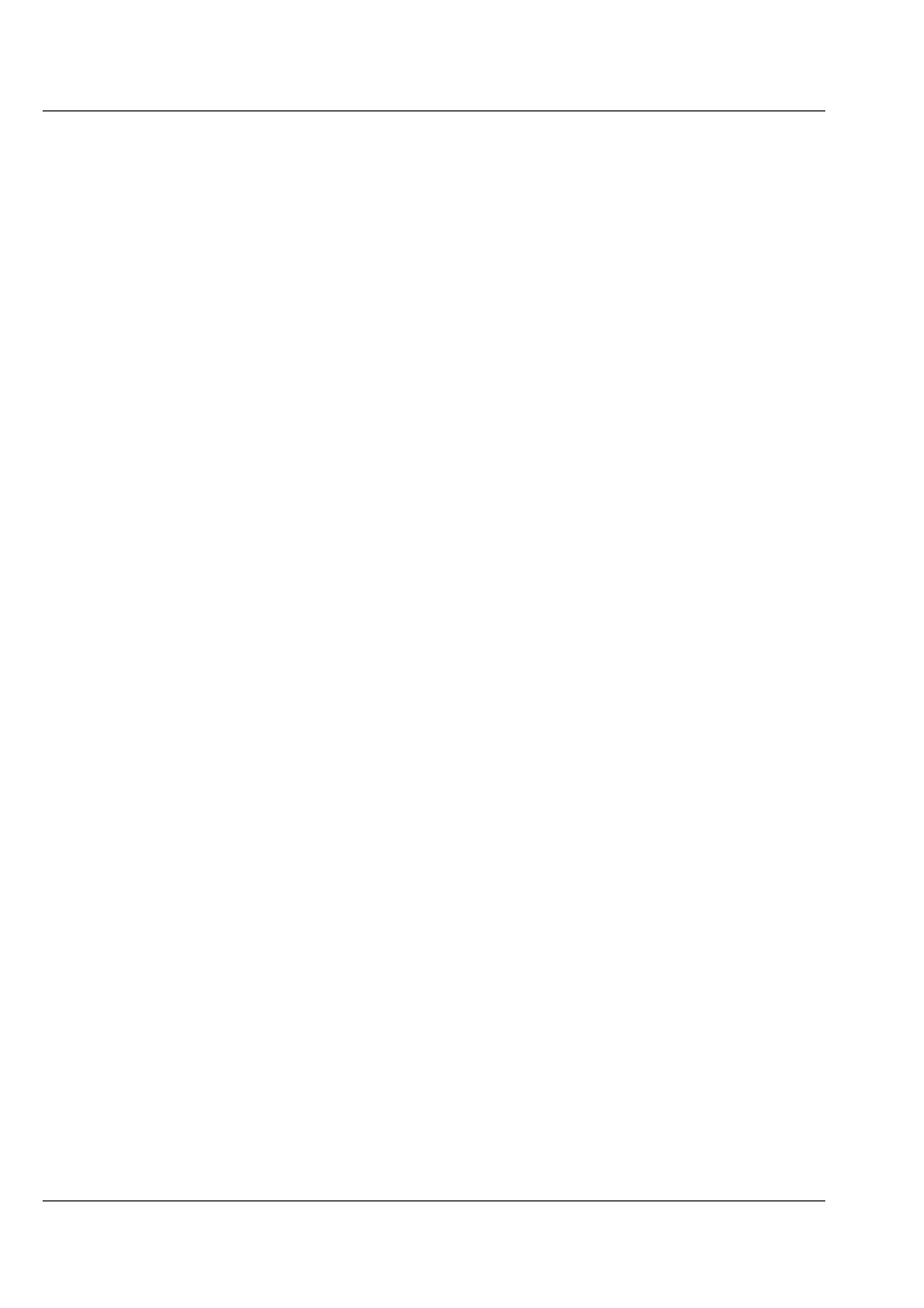
Step-By-Step Instruction Finder
22
www.RolandMusic.ru
Roland VS-2400CD Ðóêîâîäñòâî ïîëüçîâàòåëÿ
Turning FADER ASSIGN On and Off
................................................................................................................. 136
DIF-AT
With a TASCAM DA Series Device
..................................................................................................................... 442
With an ADAT
........................................................................................................................................................ 442
Designating the Master Clock for Digital Audio Input
................................................................................. 129
Direct Paths
Configuring a Direct path
..................................................................................................................................... 203
External Insert-Like Effects
................................................................................................................................... 202
Metering Aux Bus and Direct Path Levels
......................................................................................................... 200
Sending a Signal to a Direct Path
......................................................................................................................... 203
Drives
Clearing a Drive/Partition
..................................................................................................................................... 110
Formatting a Hard Drive
...................................................................................................................................... 109
Running Drive Check
............................................................................................................................................ 112
Selecting a New Destination Drive
........................................................................................................................ 97
Selecting an Item in the Project List
....................................................................................................................... 90
To Display the Projects on a Drive
........................................................................................................................ 90
EZ Routing
Initializing and Clearing Routings
...................................................................................................................... 281
Loading an EZ Routing Template
....................................................................................................................... 283
Making Connections on the EZ ROUTING OUTPUT ASSIGN Screen
......................................................... 280
Making Connections on the EZ ROUTING PATCH BAY Screen
................................................................... 279
Making Connections on the EZ ROUTING VIEW Screen
............................................................................... 278
Making Connections on the LOOP EFFECT ASSIGN Screen
......................................................................... 280
Saving an EZ Routing Template
.......................................................................................................................... 282
Editing Tracks
Configuring the Behavior of the IN, OUT, FROM and TO Buttons
............................................................... 234
Copying Data by Dragging with Your Mouse
................................................................................................... 242
Moving Data by Dragging with Your Mouse
.................................................................................................... 242
Performing an Edit Operation From the Edit Pop-Up Menu
.......................................................................... 244
Performing an Edit Operation from the TRACK Menu
................................................................................... 246
Placing Edit Points Using the IN, OUT, FROM and TO Buttons
.................................................................... 233
Placing Edit Points on a TRACK Menu Operation Screen
............................................................................... 246
Placing Edit Points with Your Mouse
................................................................................................................. 239
Quick-Selecting from the TRACK Menu
............................................................................................................ 247
Selecting Destination V-Tracks with Your Mouse
............................................................................................ 240
Selecting Phrase or Region Editing
...................................................................................................................... 236
Selecting Phrases By Clicking or Dragging Your Mouse
................................................................................. 240
Selecting Phrases from the SELECT PHRASE Pop-Up Menu
......................................................................... 240
Selecting Regions From the SELECT TRACK Pop-Up Menu
.......................................................................... 241
Selecting Regions by Dragging Your Mouse
...................................................................................................... 241
Selecting a Track with Your Mouse
..................................................................................................................... 239
Selection Using the TRACK Menu’s Onscreen Selection Tools
...................................................................... 248
Snapping to Grid
.................................................................................................................................................... 243
Trimming Phrases by Dragging Your Mouse
.................................................................................................... 242
Effects
Adding Effects to a Headphone Mix
................................................................................................................... 230
Editing an Effect Patch
.......................................................................................................................................... 218
External Insert-Like Effects
................................................................................................................................... 202
Inserting Effects on an Input or Track Channel
................................................................................................. 211
Inserting Effects on the MASTER Bus
................................................................................................................. 213