Инструкция по эксплуатации Eizo DuraVision FDU2603W 取扱説明書
Страница 42
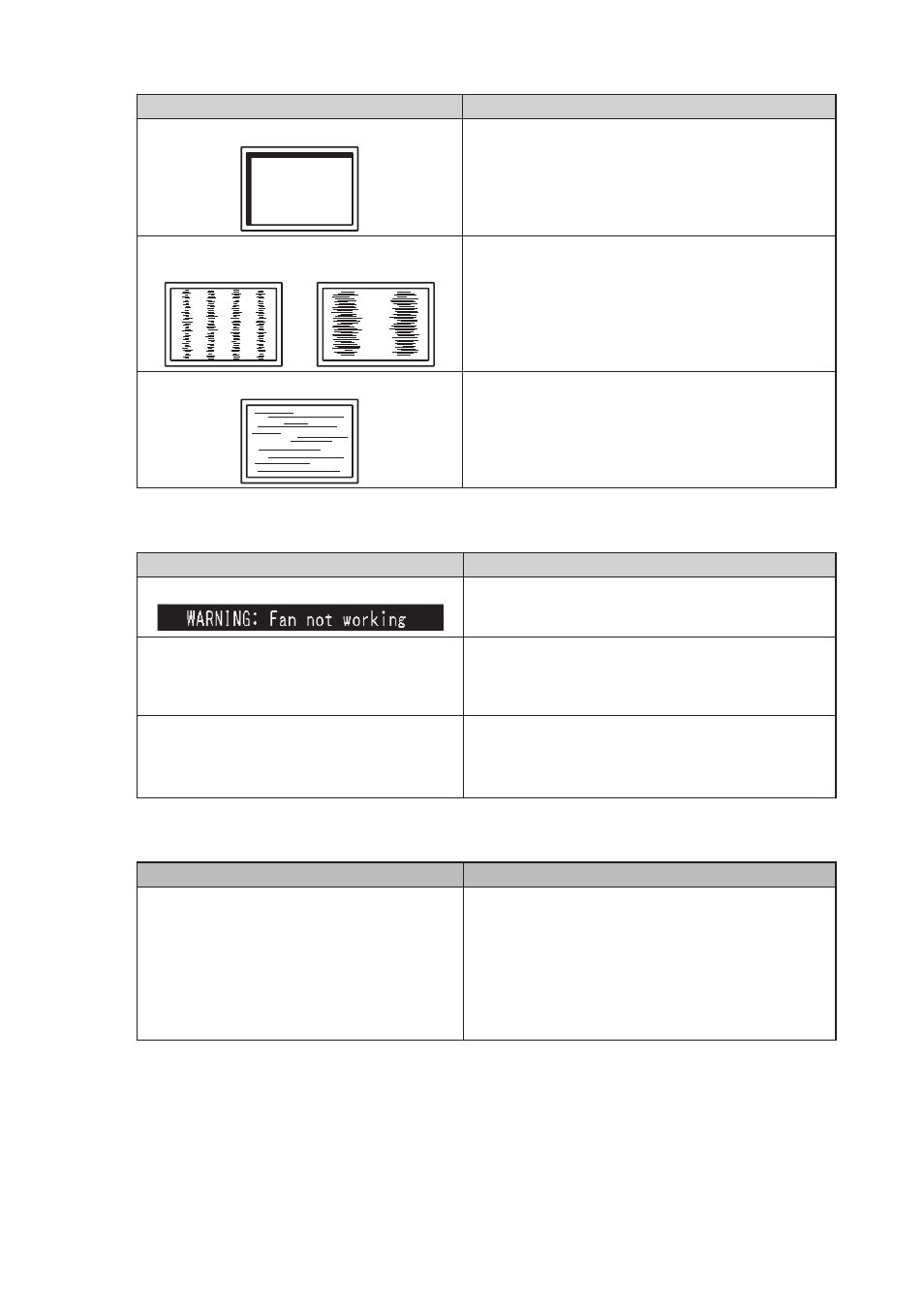
18
●
Imaging problems (for analog only)
Problem
Possible cause and remedy
1. Display position is incorrect.
• Use “Position” in the Adjustment menu to correct
the image position (refer to the User’s Manual of the
monitor (on the CD ROM)).
• If the problem persists, use the graphics board’s utility
if available to change the display position.
2. Vertical bars appear on the screen or a
part of the image is flickering.
• Use “Clock” in the Adjustment menu to adjust it (refer
to the User’s Manual of the monitor (on the CD ROM)).
3. Whole screen is flickering or blurring.
• Use “Phase” in the Adjustment menu to adjust it (refer
to the User’s Manual of the monitor (on the CD ROM)).
●
Other problems
Problem
Possible cause and remedy
1. The message below appears on screen.
• This message appears when the monitor’s cooling
fan is not operating correctly. Check the state of the
cooling fan on the rear of the monitor.
2. The Adjustment menu does not appear.
• Check whether the operation lock function works
(refer to the User’s Manual of the monitor (on the CD
ROM)). If the function is active, “Locked” is displayed
on the screen.
3. The fan is noisy.
• This product is fitted with a cooling fan to keep the
internal temperature from rising. Depending on the
monitor’s location the fan may be audible when
operating, but this is not a defect.
●
Touch panel problems (for FDU2603WT only)
Problem
Possible cause and remedy
1. Touch operation is disabled.
• Check that the monitor and PC are connected with a
USB or RS-232C cable.
• Turn off and on the monitor.
• Check that the power cord of the monitor and PC
is connected to a grounded main outlet. Failure to
ground the equipment may result in malfunction.
• Perform touch panel sensitivity adjustment using
TPOffset.