Инструкция по эксплуатации Yamaha sp2060
Страница 33
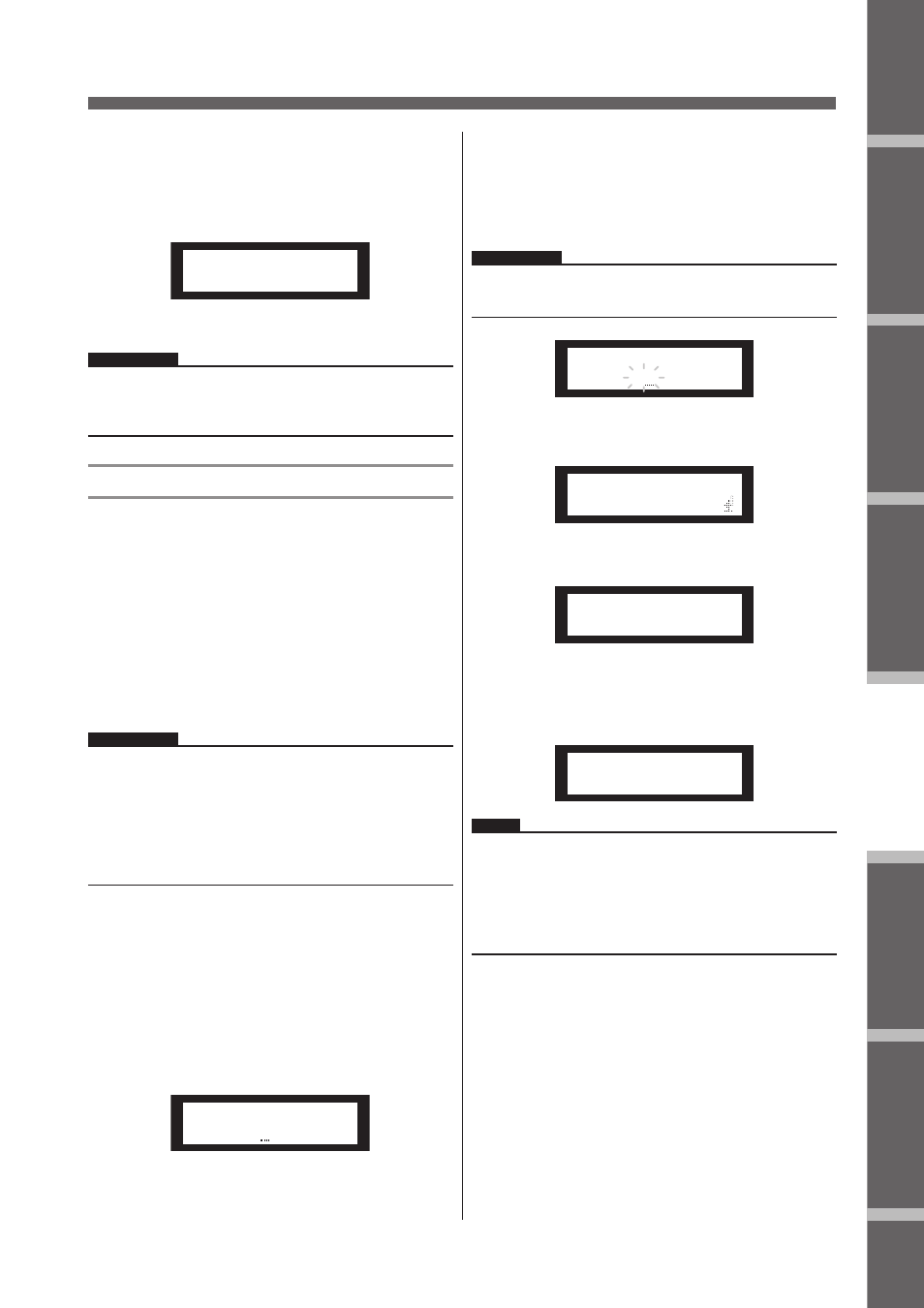
Предисловие
Введение
в SP2060
Регуляторы
и подключения
Работа
с панелью
Настройки
сети
Справочники
SP2060 Руководство пользователя
33
Работа с панелью
6.
Для подтверждения операции нажмите
на клавишу [YES].
Мигающая индикация «ON» (или «OFF») будет гореть
постоянно, а курсор вернется в позицию «ON» (или
«OFF»).
Panel Operation
SP2060 Owner’s Manual
Fore
w
or
d
Netw
ork Settings
Ref
erences
P
anel Operation
Intr
oduction
to the SP2060
The Contr
ols
and Connector
s
34
6.
To confirm the operation, press the [YES] key.
The flashing “ON” (or “OFF”) lights up steadily, and the
cursor returns to the “ON (or OFF)” position.
To cancel the operation and return to the original set-
ting, press the [NO] key.
User Lock
Parameter settings can be “locked” temporarily to prevent
accidental mis-operation. This function is useful to avoid
unintentional operations or to prevent others from operating
the panel controls. You can specify a password for User Lock.
The following operations are the User Lock target.
* Editing the parameters
* Recalling and storing a scene
* Changing a scene title
* Changing the scene protection status
* Recalling a library
1.
Press the [UTILITY] key to select the Utility
display.
The most recently used Utility display will appear.
2.
Press the [UTILITY], [NEXT] or [BACK] key
repeatedly until the User Lock page appears.
3.
Press the [▲INC] key to turn User Lock on. To
cancel User Lock, press the [▼DEC] key.
“ON” flashes on the screen.
4.
Press the [NEXT] key to move the cursor to
the icon.
5.
Press the [YES] key.
A confirmation message will appear.
6.
To confirm the operation, press the [YES] key.
A status message appears, and User Lock becomes active.
NOTE
If you set INPUT A/B LINK to “ON,” the linked parameters for
channel A will be copied to channel B parameters.
NOTE
• You can mute or unmute, or cancel User Lock even if the User
Lock function is turned on.
• The User Lock function is effective only for the panel controls
on the SP2060, and does not affect any control signals from
external devices.
NOTE
If you have specified a password, a password input display will
appear (page 35).
INPUT A/B LINK
ARE YOU SURE?
USER LOCK
OFF
HINT
• A short cut to turn on the User Lock function is to hold down
the [MUTE] key for two seconds or longer.
• A short cut to turn off the User Lock function is to hold down
the [MUTE] key for two seconds or longer.
USER LOCK
ON
USER LOCK
ON
USER LOCK
ARE YOU SURE?
Panel Locked
Для отмены операции и возврата к оригинальной
настройке, нажмите на клавишу [NO].
ПРИМЕЧАНИЕ:
При установке параметра INPUT A/B LINK, связанные па-
раметры для канала А будут скопированы на параметры
канала В.
Пользовательская блокировка
Для предотвращения случайной ошибочной операции, на-
стройки параметров могут быть временно заблокированы.
Эта функция удобна для предотвращения несанкциониро-
ванных действий. Для пользовательской блокировки воз-
можна установка пароля. Могут быть заблокированы следу-
ющие операции.
* Редактирование параметров
* Вызов и сохранение сцены
* Изменение имени сцены
* Изменение статуса защиты сцены
* Вызов библиотеки
ПРИМЕЧАНИЕ:
• При включенной функции пользовательской блокировки
возможно мьютирование, отмена мьютирования или от-
мена пользовательской блокировки.
• Функция пользовательской блокировка действительна
только для регуляторов панели SP2060 и не оказывает
влияния на управляющие сигналы с внешнего оборуова-
ния.
1.
Нажмите на клавишу [UTILITY] для выбо-
ра экрана Utility (Утилиты).
На экране будут выведены наиболее часто используе-
мые утилиты.
2.
Нажмите повторно на клавишу [UTILITY],
[NEXT] или [BACK] до тех пор, пока не
появится страница User Lock (Пользова-
тельская блокировка).
Panel Operation
SP2060 Owner’s Manual
Fore
w
or
d
Netw
ork Settings
Ref
erences
P
anel Operation
Intr
oduction
to the SP2060
The Contr
ols
and Connector
s
34
6.
To confirm the operation, press the [YES] key.
The flashing “ON” (or “OFF”) lights up steadily, and the
cursor returns to the “ON (or OFF)” position.
To cancel the operation and return to the original set-
ting, press the [NO] key.
User Lock
Parameter settings can be “locked” temporarily to prevent
accidental mis-operation. This function is useful to avoid
unintentional operations or to prevent others from operating
the panel controls. You can specify a password for User Lock.
The following operations are the User Lock target.
* Editing the parameters
* Recalling and storing a scene
* Changing a scene title
* Changing the scene protection status
* Recalling a library
1.
Press the [UTILITY] key to select the Utility
display.
The most recently used Utility display will appear.
2.
Press the [UTILITY], [NEXT] or [BACK] key
repeatedly until the User Lock page appears.
3.
Press the [▲INC] key to turn User Lock on. To
cancel User Lock, press the [▼DEC] key.
“ON” flashes on the screen.
4.
Press the [NEXT] key to move the cursor to
the icon.
5.
Press the [YES] key.
A confirmation message will appear.
6.
To confirm the operation, press the [YES] key.
A status message appears, and User Lock becomes active.
NOTE
If you set INPUT A/B LINK to “ON,” the linked parameters for
channel A will be copied to channel B parameters.
NOTE
• You can mute or unmute, or cancel User Lock even if the User
Lock function is turned on.
• The User Lock function is effective only for the panel controls
on the SP2060, and does not affect any control signals from
external devices.
NOTE
If you have specified a password, a password input display will
appear (page 35).
INPUT A/B LINK
ARE YOU SURE?
USER LOCK
OFF
HINT
• A short cut to turn on the User Lock function is to hold down
the [MUTE] key for two seconds or longer.
• A short cut to turn off the User Lock function is to hold down
the [MUTE] key for two seconds or longer.
USER LOCK
ON
USER LOCK
ON
USER LOCK
ARE YOU SURE?
Panel Locked
3.
Для включения пользовательской бло-
кировки нажмите на клавишу [
/
INC] Для
отмены пользовательской блокировки
нажмите на клавишу [
\
DEC]
На экране замигает индикация «ON»
ПРИМЕЧАНИЕ:
При введении пароля, появляется экран ввода пароля (стра-
ница 35).
Panel Operation
SP2060 Owner’s Manual
Fore
w
or
d
Netw
ork Settings
Ref
erences
P
anel Operation
Intr
oduction
to the SP2060
The Contr
ols
and Connector
s
34
6.
To confirm the operation, press the [YES] key.
The flashing “ON” (or “OFF”) lights up steadily, and the
cursor returns to the “ON (or OFF)” position.
To cancel the operation and return to the original set-
ting, press the [NO] key.
User Lock
Parameter settings can be “locked” temporarily to prevent
accidental mis-operation. This function is useful to avoid
unintentional operations or to prevent others from operating
the panel controls. You can specify a password for User Lock.
The following operations are the User Lock target.
* Editing the parameters
* Recalling and storing a scene
* Changing a scene title
* Changing the scene protection status
* Recalling a library
1.
Press the [UTILITY] key to select the Utility
display.
The most recently used Utility display will appear.
2.
Press the [UTILITY], [NEXT] or [BACK] key
repeatedly until the User Lock page appears.
3.
Press the [▲INC] key to turn User Lock on. To
cancel User Lock, press the [▼DEC] key.
“ON” flashes on the screen.
4.
Press the [NEXT] key to move the cursor to
the icon.
5.
Press the [YES] key.
A confirmation message will appear.
6.
To confirm the operation, press the [YES] key.
A status message appears, and User Lock becomes active.
NOTE
If you set INPUT A/B LINK to “ON,” the linked parameters for
channel A will be copied to channel B parameters.
NOTE
• You can mute or unmute, or cancel User Lock even if the User
Lock function is turned on.
• The User Lock function is effective only for the panel controls
on the SP2060, and does not affect any control signals from
external devices.
NOTE
If you have specified a password, a password input display will
appear (page 35).
INPUT A/B LINK
ARE YOU SURE?
USER LOCK
OFF
HINT
• A short cut to turn on the User Lock function is to hold down
the [MUTE] key for two seconds or longer.
• A short cut to turn off the User Lock function is to hold down
the [MUTE] key for two seconds or longer.
USER LOCK
ON
USER LOCK
ON
USER LOCK
ARE YOU SURE?
Panel Locked
4.
Нажмите на клавишу [NEXT] для переме-
щения курсора на иконку.
Panel Operation
SP2060 Owner’s Manual
Fore
w
or
d
Netw
ork Settings
Ref
erences
P
anel Operation
Intr
oduction
to the SP2060
The Contr
ols
and Connector
s
34
6.
To confirm the operation, press the [YES] key.
The flashing “ON” (or “OFF”) lights up steadily, and the
cursor returns to the “ON (or OFF)” position.
To cancel the operation and return to the original set-
ting, press the [NO] key.
User Lock
Parameter settings can be “locked” temporarily to prevent
accidental mis-operation. This function is useful to avoid
unintentional operations or to prevent others from operating
the panel controls. You can specify a password for User Lock.
The following operations are the User Lock target.
* Editing the parameters
* Recalling and storing a scene
* Changing a scene title
* Changing the scene protection status
* Recalling a library
1.
Press the [UTILITY] key to select the Utility
display.
The most recently used Utility display will appear.
2.
Press the [UTILITY], [NEXT] or [BACK] key
repeatedly until the User Lock page appears.
3.
Press the [▲INC] key to turn User Lock on. To
cancel User Lock, press the [▼DEC] key.
“ON” flashes on the screen.
4.
Press the [NEXT] key to move the cursor to
the icon.
5.
Press the [YES] key.
A confirmation message will appear.
6.
To confirm the operation, press the [YES] key.
A status message appears, and User Lock becomes active.
NOTE
If you set INPUT A/B LINK to “ON,” the linked parameters for
channel A will be copied to channel B parameters.
NOTE
• You can mute or unmute, or cancel User Lock even if the User
Lock function is turned on.
• The User Lock function is effective only for the panel controls
on the SP2060, and does not affect any control signals from
external devices.
NOTE
If you have specified a password, a password input display will
appear (page 35).
INPUT A/B LINK
ARE YOU SURE?
USER LOCK
OFF
HINT
• A short cut to turn on the User Lock function is to hold down
the [MUTE] key for two seconds or longer.
• A short cut to turn off the User Lock function is to hold down
the [MUTE] key for two seconds or longer.
USER LOCK
ON
USER LOCK
ON
USER LOCK
ARE YOU SURE?
Panel Locked
5.
Нажмите на клавишу [YES]
Появится подтверждающее сообщение.
Panel Operation
SP2060 Owner’s Manual
Fore
w
or
d
Netw
ork Settings
Ref
erences
P
anel Operation
Intr
oduction
to the SP2060
The Contr
ols
and Connector
s
34
6.
To confirm the operation, press the [YES] key.
The flashing “ON” (or “OFF”) lights up steadily, and the
cursor returns to the “ON (or OFF)” position.
To cancel the operation and return to the original set-
ting, press the [NO] key.
User Lock
Parameter settings can be “locked” temporarily to prevent
accidental mis-operation. This function is useful to avoid
unintentional operations or to prevent others from operating
the panel controls. You can specify a password for User Lock.
The following operations are the User Lock target.
* Editing the parameters
* Recalling and storing a scene
* Changing a scene title
* Changing the scene protection status
* Recalling a library
1.
Press the [UTILITY] key to select the Utility
display.
The most recently used Utility display will appear.
2.
Press the [UTILITY], [NEXT] or [BACK] key
repeatedly until the User Lock page appears.
3.
Press the [▲INC] key to turn User Lock on. To
cancel User Lock, press the [▼DEC] key.
“ON” flashes on the screen.
4.
Press the [NEXT] key to move the cursor to
the icon.
5.
Press the [YES] key.
A confirmation message will appear.
6.
To confirm the operation, press the [YES] key.
A status message appears, and User Lock becomes active.
NOTE
If you set INPUT A/B LINK to “ON,” the linked parameters for
channel A will be copied to channel B parameters.
NOTE
• You can mute or unmute, or cancel User Lock even if the User
Lock function is turned on.
• The User Lock function is effective only for the panel controls
on the SP2060, and does not affect any control signals from
external devices.
NOTE
If you have specified a password, a password input display will
appear (page 35).
INPUT A/B LINK
ARE YOU SURE?
USER LOCK
OFF
HINT
• A short cut to turn on the User Lock function is to hold down
the [MUTE] key for two seconds or longer.
• A short cut to turn off the User Lock function is to hold down
the [MUTE] key for two seconds or longer.
USER LOCK
ON
USER LOCK
ON
USER LOCK
ARE YOU SURE?
Panel Locked
6.
Для подтверждения операции нажмите
на клавишу [YES].
Появится сообщение статуса. Пользовательская бло-
кировка будет активирована.
Panel Operation
SP2060 Owner’s Manual
Fore
w
or
d
Netw
ork Settings
Ref
erences
P
anel Operation
Intr
oduction
to the SP2060
The Contr
ols
and Connector
s
34
6.
To confirm the operation, press the [YES] key.
The flashing “ON” (or “OFF”) lights up steadily, and the
cursor returns to the “ON (or OFF)” position.
To cancel the operation and return to the original set-
ting, press the [NO] key.
User Lock
Parameter settings can be “locked” temporarily to prevent
accidental mis-operation. This function is useful to avoid
unintentional operations or to prevent others from operating
the panel controls. You can specify a password for User Lock.
The following operations are the User Lock target.
* Editing the parameters
* Recalling and storing a scene
* Changing a scene title
* Changing the scene protection status
* Recalling a library
1.
Press the [UTILITY] key to select the Utility
display.
The most recently used Utility display will appear.
2.
Press the [UTILITY], [NEXT] or [BACK] key
repeatedly until the User Lock page appears.
3.
Press the [▲INC] key to turn User Lock on. To
cancel User Lock, press the [▼DEC] key.
“ON” flashes on the screen.
4.
Press the [NEXT] key to move the cursor to
the icon.
5.
Press the [YES] key.
A confirmation message will appear.
6.
To confirm the operation, press the [YES] key.
A status message appears, and User Lock becomes active.
NOTE
If you set INPUT A/B LINK to “ON,” the linked parameters for
channel A will be copied to channel B parameters.
NOTE
• You can mute or unmute, or cancel User Lock even if the User
Lock function is turned on.
• The User Lock function is effective only for the panel controls
on the SP2060, and does not affect any control signals from
external devices.
NOTE
If you have specified a password, a password input display will
appear (page 35).
INPUT A/B LINK
ARE YOU SURE?
USER LOCK
OFF
HINT
• A short cut to turn on the User Lock function is to hold down
the [MUTE] key for two seconds or longer.
• A short cut to turn off the User Lock function is to hold down
the [MUTE] key for two seconds or longer.
USER LOCK
ON
USER LOCK
ON
USER LOCK
ARE YOU SURE?
Panel Locked
СОВЕТ:
• Для быстрого включения функции пользовательской бло-
кировки нажмите и удерживайте клавишу [MUTE] в тече-
ние двух секунд или более.
• Для быстрого выключения функции пользовательской
блокировки нажмите и удерживайте клавишу [MUTE] в те-
чение двух секунд или более.