Advanced connection – Инструкция по эксплуатации Marantz PM6003
Страница 15
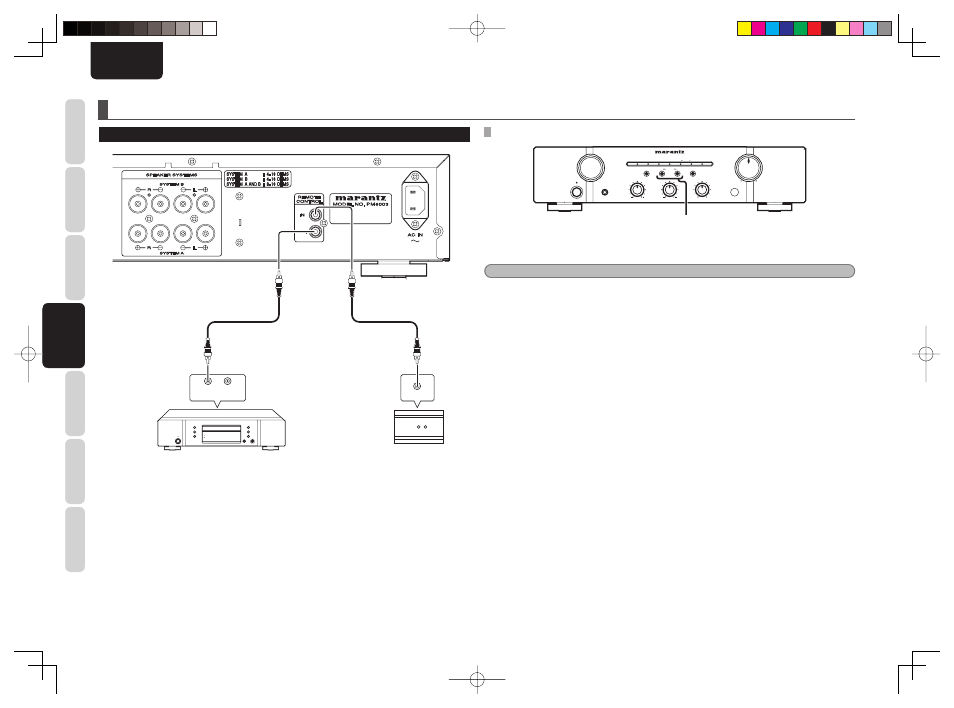
10
NAMES AND
FUNCTIONS
BASIC
CONNECTIONS
BASIC
OPERA
TION
ADV
ANCED
CONNECTION
REMOTE CONTROLLER
OPERA
TION
TROUBLESHOOTING
OTHERS
ADV
ANCED
CONNECTION
ENGLISH
ADVANCED CONNECTION
+
-
REMOTE CONTROL
IN
OUT
RC OUT
q
w
CD player
OPTION
OUTPUT
INPUT
CONNECTING THE REMOTE CONTROL JACKS
REMOTE CONTROL SETTINGS
PHONES
PHONES
MIN
MIN
MAX
MAX
LOUDNESS
LOUDNESS
VOLUME
VOLUME
MUTE
MUTE
1
1
AUX/DVD
AUX/DVD
2
2
RECORDER
RECORDER
CD
CD
PHONO
PHONO
TUNER
TUNER
INPUT SELECTOR
INPUT SELECTOR
L
L
R
R
BASS
BASS
POWER ON/OFF
POWER ON/OFF
TREBLE
TREBLE
BALANCE
BALANCE
STANDBY
STANDBY
B
B
SOURCE DIRECT
SOURCE DIRECT
A
A
SPEAKERS
SPEAKERS
SPEAKERS A/B button
1.
Press and hold the SPEAKER B button on the front panel more than 5 seconds.
2.
Front remote sensor is disabled and MUTE indicator blink 3 times.
Note
• Be sure to set remote sensor enable when external infrared sensors or similar devises are not connected.
• Otherwise the unit will be unable to receive remote control commands.
3.
To restore the original setting, press and hold SPEAKER A button on the front panel more than
5 seconds.
4.
Front remote sensor is enabled and RECORDER 2 indicator blink 3 times.
q
You can control other Marantz products through this
unit with the remote controller by connecting the
REMOTE CONTROL terminals on each unit.
The signal transmitted from the remote controller
is received by the remote sensor on this unit. Then
the signal is sent to the connected device through
this terminal. Therefore you need to aim the remote
signal only to the unit.
Set the REMOTE CONTROL SWITCH on the back of
other units (not the PM6003) to “EXT”.(EXTERNAL)
to use this feature.
w
Whenever external infrared sensors or similar
devices are connected to Remote Control IN of
the unit, be sure to always disable operation of the
infrared sensor on the unit by using the following
procedure.
PM6003_N_01_Eng_New.indd 10
PM6003_N_01_Eng_New.indd 10
09.4.20 3:57:55 PM
09.4.20 3:57:55 PM