Инструкция по эксплуатации Saturn ST-DV7707
Страница 6
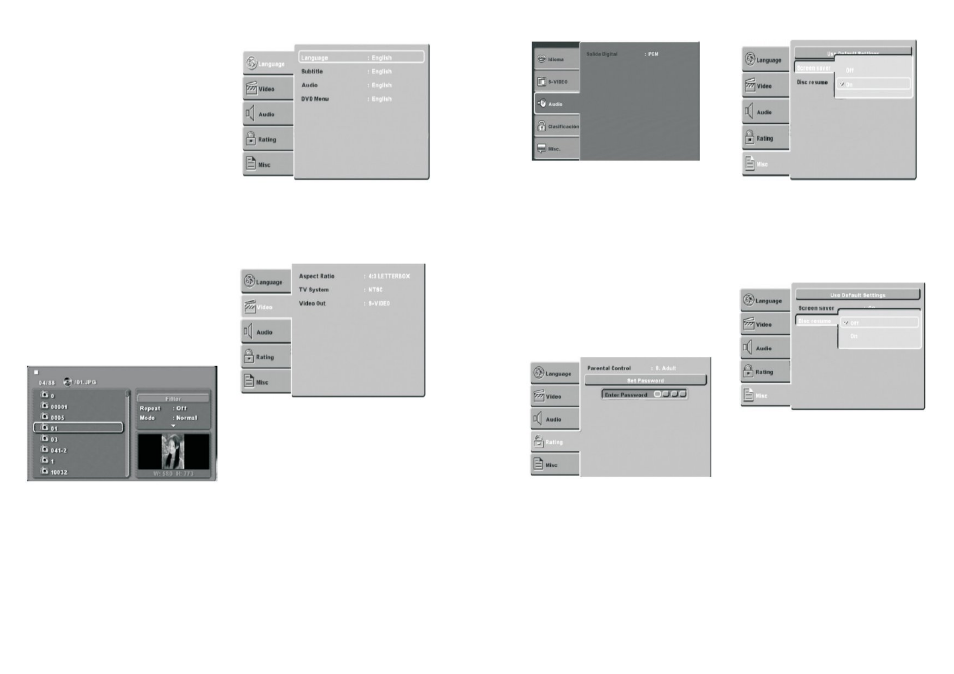
10
Once you insert the CD, the system will
begin to play the first track on the disc.
- You can use the normal playback func-
tions such as play, pause, stop and next
track (NEXT) and previous track (PREV),
skip and repeat.
- You can enter the programming mode
by pressing the “PROGRAM” key, as de-
scribed in the previous sections.
- Press the “DISPLAY” key to access
information on the type of disc, time
elapsed and remaining time, current
track number and total number of
tracks.
JPEG files
After inserting a CD with JPEG pictures
on it, the system will start to display a
slideshow.
- Use the”ANGLE” key to rotate the pic-
tures.
- Use the “ZOOM” key to zoom the pic-
tures.
- Use the “TITLE” key to display the al-
bum of pictures.
- The player will display the pictures 9 at
a time. Press the “NEXT” key to display
the next set of 9 pictures, and use the
“PREV” key to go back to the previous
set of 9.
- Use the cursor keys to select the pic-
ture you want and press “ENTER” to see
it at a larger size.
- Press the stop button to go to the
playback menu.
SYSTEM SETTINGS
Press the SETUP key to go to the system
setup menu to change the different op-
tions in the following submenus:
- Language setup
- Video setup
- Speaker setup
- Audio setup
- Control
Use the cursor keys on the remote con-
trol unit to select a specific option and
press the ENTER to confirm.
Language setup
This option allows you to select your
preferred languages for the OSD menus,
the subtitle, the audio and the DVD disc
menu. There are various languages to
choose from including Spanish.
Video setup
-TV Shape: Use this to select the TV
shape that matches the screen setting
of your TV set and the DVD that is play-
ing.
-TV system: Use this option to select
either PAL or NTSC video format.
-Video output: With this option you
should choose the type of video output
that your installation is using.
S-Video: S-Video signal
YUV: Component video signals
-Vision mode: With this option you can
select the video vision mode on the
screen (Full screen, original, horizontal,
vertical, zoom and miniature).
Audio setup
11
Use the digital audio output option when
you connect the player to an amplifi-
er/decoder through digital audio output
(optical or coaxial).
- All: If you select this option, the player
will use the DVD’s original audio track.
Use this option, when you want to use
the digital DTS and Dolby digital AC3
signals through the optical or coacial
audio output.
- PCM: Select this option, when you are
going to use stereo signal (2 channels).
Control
The option allows you to assign a rating,
to control viewing, change the rating
password (The code is “1234” by de-
fault) and reset the original DVD setting.
MISC
Disc resume
When the power is cut off suddenly,
DVD player can remember what is in
display. After DVD player has power
again, it can continue to display begin-
ning from its memory.
Screen Saver
When the unit is in stop mode, a moving
picture will appear after several
minutes, if the screen saver set is on.
The screen saver will protect the TV
screen.
Troubleshooting
In the event that you detect a problem,
we suggest that you check the following
list before requesting technical service.