Инструкция по эксплуатации Saturn ST-DV7707
Страница 5
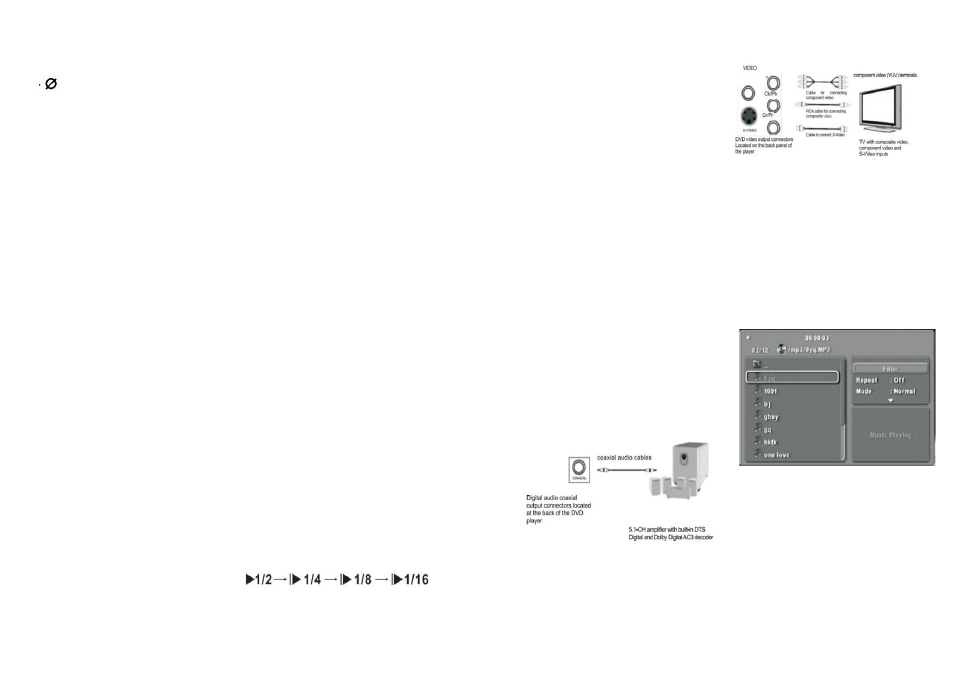
8
sleep forward to the next frame of the
video.
- Press ENTER/PLAY to resume normal
playback.
NOTES:
-
may appear on the TV screen dur-
ing operation. It means that the opera-
tion is not permitted by the unit or the
disc.
- This unit is controlled by a CPU under
setting mode, there may be screen
save; press any key to activate the unit.
ADVANCED PLAYBACK
IMPORTANT NOTE: The following func-
tion only applies for DVD discs. Func-
tionality may vary depending on the
DVD.
DISPLAY
When you press DISPLAY, the function
information will be showed on TV
screen, when you press DISPLAY again,
the information will disappear.
V-MODE
This button can set VIDEO output
among CVBS, YUV or P-SCAN.
NOTE: The screen will disappear, when
you press the button once. Press this
button continuously, until the screen
returns to normal. If there are picture
interferences or no pictures, press V-
MODE to correct it.
SUBTITLE
Press the subtitle button and the screen
will display the language the subtitle is
available in. The screen will indicate the
first language, that it is available in.
For example, 01/02 English and if you
press again, it should indicate 02/02
with the other language available.
- 01 indicates the current language.
- 02 indicates the number of language
available (this will vary according to
each individual DVD).
TITLE
For certain DVD’s, pressing this button
will display the DVD title. The unit will
play from the disc head or you can use
the digits to select preferred tracks.
MENU
Press this button and the screen will
display the root menu. Select items ac-
cording to your preference (This key is
valid for DVD’s possessing multi-layer
menu systems).
ANGLE
Press this key to view DVD playback
from different angles.
TIME
The time button allows you to select
chapters as well as time points, when
viewing a DVD.
- To select any chapters higher than 2
digits, press the 10+ button to select
the chapter number required.
- To select the chapter, press the time
button once the following will be dis-
played on the screen:
Title 02/10 chapter (blank field for se-
lection)32
- To select a certain time point in the
DVD, press the time button twice, the
following will be displayed on the
screen:
Title 02/10 time:
- To jump to a time point within a chap-
term press the time button three times,
the following will be displayed on the
screen:
Chapter 01/32 time:
VOLUME AND MUTE
Press (+) to increase the volume, and (-
) to decrease. Press MUTE to disable
sound (no voice) and then second press
to return to normal playback.
REPEAT
To repeat chapter playback, DVD titles
or the entire DVD you need to do the
following:
- Press the repeat button once to repeat
the chapter.
- Press the repeat button twice to repeat
the title.
- Press the repeat button three times to
repeat the entire DVD.
- Press the repeat button four times will
cancel the operation.
NOTE: For some discs to function on
repeat mode they must be in menu
mode. Such as: CD, JPEG, Kodak pic-
ture, WMA, MP3, HDCD, CD+G, etc.
ZOOM
Pressing this button will enlarge the
picture. In this mode, you can move the
picture with the CURSOR button.
L/R
If the S-VCD, VCD, CD discs have multi-
sound, you can press this button to se-
lect the sound from the left vocal chan-
nel out, right vocal channel out, stereo
out or down mic out.
SLOW
To change the speed of the play mode,
press this button. Each time you press
the button, you will access the following
speeds classes:
PROG.
This function allows you to program the
9
chapters and play them in the desired
order.
- Press the program button and the
screen will display a chapters list from
which you can then select and order
which chapters you would like to view.
- Using the digit keys, input the title and
chapter next to the number and order
you want to view it in.
- When finished, move the cursor and
select the “START LOGO”. At this time
the unit will start the program playback
and the screen will display the “program
logo”.
- If you want to cancel this function,
press STOP and ENTER/PLAY.
LANGUAGE
Some DVDs will support multi-channel
audio functions. To select an audio
channel, press the Language button and
it will indicate the first channel available.
Press it again to see the next channel
available.
For example:
Audio 1/2: AC 3 2 CH English
Audio 2/2: AC 3 5.1CH English.
CONNECTIONS
Audio output connections
You can connect the audio in three dif-
ferent as follows.
Connection through the coaxial digital
audio outputs (the best quality)
Use this connection for 2.1 channel sur-
round sound and enjoy you own home
cinema.
This connection will only play DVD disks
with coded sound in DTS Digital and
Dolby Digital AC3 if the amplifier that it
connects to includes the right decoders.
Connect the coacial digital audio output,
located at the back of the player, to the
corresponding input on your amplifer.
Use the system settings menu to adjust
the sound (see sections 6.3 and 6.4).
Video output connections
You can connect the video between the
DVD player and the TV by using compo-
site video, S-Video.
The best option is component video,
followed by S-video and the worst op-
tion (although it is sitll good) is compo-
site video.
Keep in mind, that to be able to hear the
sound, you also have to connect the
audio using one of the procedures de-
scribed above.
Note: If you connect the DVD to the TV
through the S-video output, you cannot
connect the composite video output at
the same time.
MP3 AND WMA FILES
Once you insert a CD in MP3 or WMA
format, the system will start to play the
first file in the first directory.
- Use the cursor keys to select the song
you want and press “ENTER” to start the
playback.
- Select the last song on the list and
press the “DOWN” or “RIGHT” cursor
key to go to the next directory.
- Select the first song on the list and
press the “UP” or “LEFT” cursor key to
go to the next directory.
- You can use the normal playback func-
tions.
- You can use the “PROGRAM” key to go
to programming mode.
CD AUDIO DISCS